ImageBrowser 6.1.1a for Macintosh Instruction Manual
Table Of Contents
- ImageBrowser Instruction Manual
- Introduction
- Basic Operation
- Advanced Operation
- High-Level Functions
- Preferences
- Reference
- Troubleshooting
- Deleting the Software (Uninstalling)
- System Requirements
- Supported Images
- List of Main Window Functions
- List of Viewer Window Functions
- List of Photo Print Window Functions
- List of Index Print Window Functions
- List of Layout Print Window Functions
- List of RAW Image Task Main Window Functions
- Contents Lookup
- Index
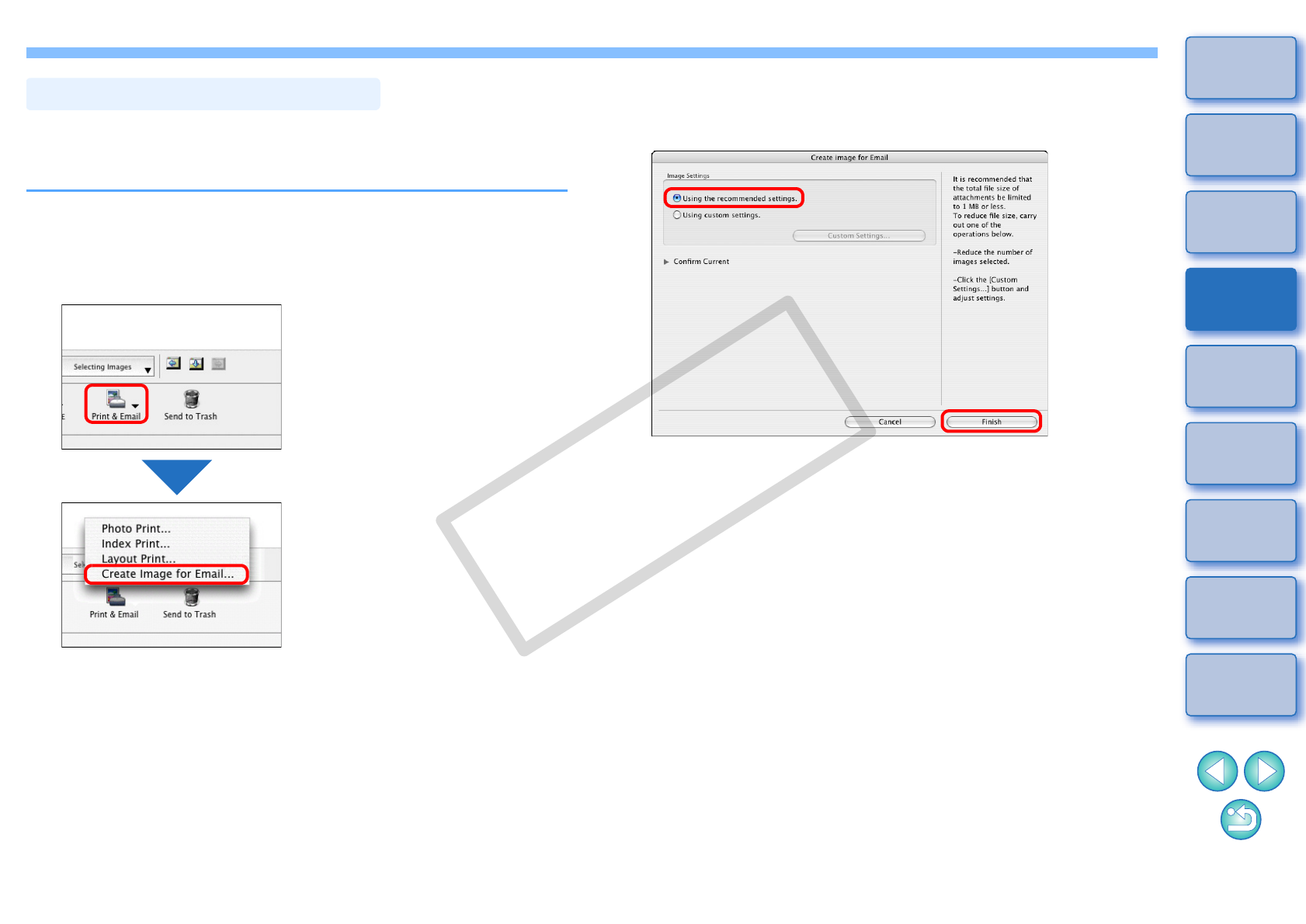
33
1
2
3
4
Introduction
Table of
Contents
Basic
Operation
Advanced
Operation
High-Level
Functions
Reference
Preferences
Contents
Lookup
Index
You can attach a selected image to an e-mail and send it.
The attached image to be sent is a copy of the original image and
therefore the original image remains unaffected on your computer.
1
Select an image.
2
Click [Print & Email] and then select [Create Image
for Email] in the menu that appears.
The [Create Image for Email] window appears.
Sending an Image by E-Mail
3
Select [Using the recommended settings.] and then
click the [Finish] button.
The image is displayed in the main window and the e-mail
software starts up.
Attach to the e-mail [Email Images] in the folder area and then
send the e-mail.
Create Image for Email window
COPY










