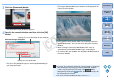EOS Utility 2.9 for Windows Instruction Manual
7
1
2
3
4
Introduction
Contents at
a Glance
Downloading
Images
Camera
Settings
Remote
Shooting
Reference
Preferences
Index
Batch Downloading Images to Your Computer
You can batch download to your computer all the images saved on the
memory card inserted in the camera that you have not already
downloaded.
The downloaded images are sorted by date into folders and are then
displayed in the main window of Digital Photo Professional (RAW image
processing, viewing and editing software) (hereinafter DPP), which is
linked to start up automatically, where you can check them immediately.
1
Click [Starts to download images].
¿ The [Save File] dialog box appears and image downloading to
your computer begins.
¿ The downloaded images are saved in the [My Pictures] folder.
O When all images have been downloaded, DPP starts up
automatically and the downloaded images are displayed in
DPP’s main window.
Save File dialog box
2
Check the downloaded images.
O Check the downloaded images in DPP.
For details on using DPP, refer to the “Digital Photo Professional
Instruction Manual” (PDF electronic manual).
O Continue with “Exiting EU” (p.10).
DPP Main window
O When you download images, you can change the software that
starts up from DPP to ZoomBrowser EX or other software in
preferences ([Linked Software] tab sheet) (p.61).
O You can change the save destination for images downloaded and
images to download in preferences ([Destination Folder] tab
sheet, [Download Images] tab sheet) (p.60, p.61).
O Downloading movie files may take some time due to the large file
size.
COPY