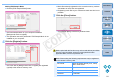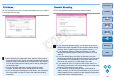EOS Utility Ver.3.0 for Windows Instruction Manual
69
1
2
3
4
Introduction
Contents
Downloading
Images
Camera
Settings
Remote
Shooting
Reference
Preferences
Index
You can specify the file name of images downloaded from your camera
or of images shot remotely.
File Name
When specifying an image’s file name, select a naming rule for
the file from the list box. (If [Do not modify (Download Images)] is
selected, images are saved with the file name set in the camera.)
You can also customize the naming rule for files by clicking the
[Customize] button.
You can set prefix characters, number of digits for serial
numbers, and the start number individually for file names.
If you are using the shooting date in file names, you can specify
the format (order and style for year-month-date) and dividing
characters.
You can set operations performed during remote shooting.
Remote Shooting
If you checkmark [Rotate image], you can set a function that
rotates shot images regardless of the camera’s position during
shooting. Set the rotation angle in the capture window (p.78).
If you checkmark [Start Live View], the [Remote Live View
window] automatically appears when the camera’s Live View
starts up.
Is you checkmark [Stop Live View], the [Remote Live View
window] automatically closes when the camera’s Live View ends.
If the camera’s Live View display is active when Remote Live
View ends, the camera’s Live View display also ends.
If you checkmark [Turn on camera’s LCD monitor when Live
View starts], the camera’s LCD monitor displays the image at the
same time as Remote Live View starts.
If you checkmark [Change settings using mouse wheel on
capture screen], you can use the scroll-wheel on your mouse to
change settings over the capture window display/control buttons
or the [Flash function settings] window.
COPY