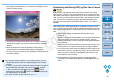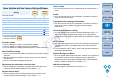EOS Utility Ver.3.0 for Windows Instruction Manual
12
1
2
3
4
Introduction
Contents
Downloading
Images
Camera
Settings
Remote
Shooting
Reference
Preferences
Index
The images downloaded to your computer are displayed in the
[Quick Preview] window.
The [Quick Preview] window allows you to quickly review the
downloaded images. You can also resize the [Quick Preview]
window.
When all images have been downloaded, DPP starts up
automatically and the downloaded images are displayed.
To switch to the main window, click the [Main Window] button in
the viewer window.
By clicking the [Format] button in the viewer window, you can
initialize the card to which the images displayed in the viewer
window.
In step 2, you can batch checkmark several images in sequence.
After clicking the first image you want to download, hold the
< Shift > key and click the last image, and [ ] will be
displayed. By clicking the [ ] button, the selected images will
be checkmarked in a batch.
For a list of viewer window functions, see p.76.
Downloading and Erasing GPS Log Files from a Camera
EOS DIGITAL cameras with built-in GPS have a function for saving
GPS log files. Using EU, you can download to your computer GPS log
files saved in the camera’s internal memory or on the camera’s memory
card. You can also delete GPS log files saved in the camera’s memory
card. This function is enabled only when the camera’s [Select GPS
device] is set to [Internal GPS] and Map Utility version 1.4 or later is
installed.
After starting EU to download images on a camera’s memory card to
your computer, the [Import GPS log files] dialog box appears if there are
GPS log files in the camera’s internal memory or the camera’s memory
card.
Click the [Yes] button to download GPS log files to your
computer.
The GPS log files are downloaded to your computer. When there
are GPS log files in the camera’s internal memory, they are
saved to the camera’s memory card before being downloaded to
your computer.
Note that once the GPS log files are saved on the memory card,
GPS log files in the camera’s internal memory will be deleted.
If you remove the check mark from [Delete the GPS log files from
the camera’s memory card after importing.], GPS log files in the
camera’s memory card will not be deleted even after they are
downloaded to your computer.
Downloaded GPS log files are saved in the following folder.
Computer’s Documents folder [Canon Utilities] [GPS Log
Files]
6D(WG)
COPY