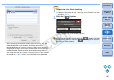EOS Utility 2.9 for Macintosh Instruction Manual
4444
1
2
3
4
Introduction
Contents at
a Glance
Downloading
Images
Camera
Settings
Remote
Shooting
Reference
Preferences
Index
1
Prepare for Live View shooting.
O Follow the procedure from step 1 to step 3 for “Remote Live View
Shooting” (p.27).
2
Click [Live View/Movie func. set.].
¿ The [Live View/Movie func. set.] window appears.
3
Select [Stills+movie] and [Movie display], set the
movie recording size.
4
Click the [OK] button.
¿ The [Live View/Movie func. set.] window closes.
5D Mk II
O You cannot shoot movies when [Screen settings] is set to [Still
display] or [Exposure simulation].
O If the camera firmware is Ver.2.0.0 or later, set the frame rate on
the camera. Note that if the frame rate has been set to 24 fps on
the camera, if you change the movie recording size with EU, the
frame rate will be changed to another setting.
5
Click [Live View shoot.].
¿ The [Remote Live View window] appears.
6
Focus (p.31, p.33).
7
Click the [ ] button and begin shooting.
¿ At the bottom left of the [Remote Live View window], a [ ] icon
and the recording time are displayed.
O Click the [ ] button again to end shooting.
¿ When the [Remote Live View window] closes, the following
window appears if some image data remains to be downloaded
to your computer.
O After you click the [Download] button, the file names of the image
data shot in movie mode (movie/still image) appear in a list.
Recording time
COPY