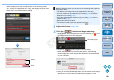EOS Utility 2.11 for Macintosh Instruction Manual
5656
1
2
3
4
Introduction
Contents at
a Glance
Downloading
Images
Camera
Settings
Remote
Shooting
Reference
Preferences
Index
After you click the [Download] button, the file names of the image
data shot in movie mode (movie/still image) appear in a list.
After specifying [Destination Folder] and [File Name], click the
[Download] button in the window, and image data will be
downloaded from the camera’s memory card to your computer.
Image data having a check mark removed from its file name are
not downloaded. Afterward, when downloading image data to
your computer from the camera’s memory card, use the method
described on p.6 to p.10 of this Instruction Manual to download.
1
Prepare for Live View shooting.
Follow the procedure of step 1 and step 2 for “Remote Live View
Shooting” (p.27).
On , set your camera’s Live View shooting/
Movie shooting switch to < >.
2
Click the [ ] button.
The [Remote Live View window] appears.
On , specify audio recording settings as needed.
For specifying audio recording settings, see “Audio Recording
Setting” (p.45).
5D Mk III
7D
REBELT3
1100D
5D Mk III
7D
5D Mk III
You cannot operate the camera when the [ ] button is
clicked. To operate the camera, click the [ ] button again or
close the [Remote Live View window].
You cannot shoot still photos in movie mode with
.
REBELT3
1100D
COPY