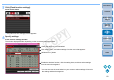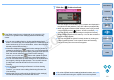EOS Utility Ver.3.0 for Windows Instruction Manual
66
1
2
3
4
Introduction
Contents
Downloading
Images
Camera
Settings
Remote
Shooting
Reference
Preferences
Index
3
Log in to CANON iMAGE GATEWAY.
Enter your login name and password for CANON iMAGE
GATEWAY, and then click the [Login] button.
The [Edit Web Services] window appears.
4
Set Web services to use.
Follow on-screen instructions to set the Web services to use.
When setting of the Web services is completed, click the [Finish]
button at the bottom to close the [Edit Web Services] window.
The [Web Service Settings] dialog box appears.
5
Apply Web service settings to the camera.
Select the names of the Web services you want to set in the
[Web Services] list, and click the [ ] button at the center.
Names of Web services to be applied to the camera appear in
the [Camera] list.
You can also change the order in which Web services are
displayed in the camera’s menu by clicking the [ ] or [ ]
button in the [Camera] list.
To cancel the changes you made to the [Camera] list, click the
[Cancel] button.
Once the [Camera] list contains all the Web services you want to
set, click the [OK] button to complete.
Web service settings are applied to the camera.
When the destination is email, you can register up to 20
addresses to the camera.
When logging in to CANON iMAGE GATEWAY from the second
time onward in step 3, the [Web Service Settings] dialog box in
step 5 appears. To set Web services to use, click the [Edit Web
Services] button.
To add or change Web services, repeat the operation from step 1.
COPY