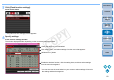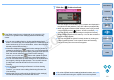EOS Utility Ver.3.0 for Windows Instruction Manual
65
1
2
3
4
Introduction
Contents
Downloading
Images
Camera
Settings
Remote
Shooting
Reference
Preferences
Index
Setting Web Services
How to register Web services to the camera is explained here.
You can use CANON iMAGE GATEWAY to show shot images in online
photo albums and use a variety of services. CANON iMAGE GATEWAY
is also a site that serves as a bridge for sending images wirelessly from
your camera to other Web services such as Facebook, Twitter, YouTube,
Flickr, and email.
Before registering Web services to your camera, connect to the Internet
with your computer, access the CANON iMAGE GATEWAY Web site for
your area from Canon Web site (http://canon.com/cig), and follow on-
screen instructions to register as a member.
To use Web services in addition to CANON iMAGE GATEWAY, continue
by registering applicable accounts. For detailed information, refer to the
Web site for each Web service.
A computer is required for specifying settings for Web services,
including CANON iMAGE GATEWAY.
For information on countries and areas supporting CANON iMAGE
GATEWAY services, refer to Canon Web site (http://canon.com/cig).
6D(WG)
6D(W)
To use this function, the EOS Web Service Registration Tool must
be installed.
To use CANON iMAGE GATEWAY, an environment enabling
Internet access (subscription with a provider as well as installed
browser software and an in-place line connection) is required.
For version and settings information on a browser (Microsoft
Internet Explorer, etc.) for accessing CANON iMAGE GATEWAY,
check with “CANON iMAGE GATEWAY”.
Provider connection fees and transmission fees to provider
access points are incurred separately.
1
Connect your camera and computer. Start up EU and
click [Camera settings].
The [Camera settings] window appears.
If your camera and computer are not connected, [Web Service
Settings] is not displayed.
2
Click [Web Service Settings].
The CANON iMAGE GATEWAY login dialog box appears.
COPY