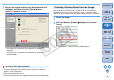ZoomBrowser EX 6.1 for Windows Instruction Manual
32
1
2
3
4
Introduction
Table of
Contents
Basic
Operation
Advanced
Operation
High-Level
Functions
Reference
Preferences
Contents
Lookup
Index
You can trim only the part of an image you need, or change the
composition of an image where an image shot horizontally becomes
vertical.
1
Select the image you want to edit and display the
[Edit Image] window
(p.29).
2
Select [Trim] and then click the [Finish] button.
The [Trim Image] window appears.
3
Drag the trimming range.
The trimming range can be moved by dragging.
You can change the trimming range by dragging the four corners
and the four sides of the trimming range.
Trimming an Image
Trim Image window
Drag
4
Click the [Trim Image] button.
The image is trimmed.
5
Click the [Save As] button and save as a separate
image
(p.30).
COPY