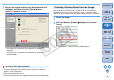ZoomBrowser EX 6.1 for Windows Instruction Manual
31
1
2
3
4
Introduction
Table of
Contents
Basic
Operation
Advanced
Operation
High-Level
Functions
Reference
Preferences
Contents
Lookup
Index
You can adjust the brightness, color (saturation) and contrast of images.
1
Select the image you want to edit and display the
[Edit Image] window
(p.29).
2
Select [Color/Brightness Adjustment] and then click
the [Finish] button.
The [Color/Brightness Adjustment] window appears.
3
Adjust the image.
Move the slider to the right to make the [Brightness] of an image
appear brighter, the [Saturation] to appear more vivid and the
[Contrast] stronger. Move the slider to the left to make the image
appear darker, and the saturation and the contrast weaker.
The image is adjusted.
Adjusting Brightness, Color and Contrast
Drag to the left or right to adjust
Color/Brightness Adjustment window
4
Enlarge the window and check the adjustments (p.30).
5
Click the [Save As] button and save as a separate
image
(p.30).
COPY