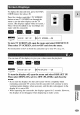Manual
To display the date and time, press the DATA
CODE button. See also p. 80.
Press the wireless controller's TV SCREEN
button or turn _[N SCREEN on through file
menu to see the other displays on the TV
screen. (The displays appear white on-screen.)
They will not be added to any recordings you
make wifll file camcorder.
re÷m, m÷m
""°_39t1.0,SP.sET0pI,I..vS00EENON
To turn TV SCREEN off, open the menu and select DISESET UP.
Then select TV SCREEN, set it to OFF and close the menu.
For instructions on how to hook the camcorder up to your TV, see p. 33.
You can turn off the displays to give you a clear screen for playback.
re÷m, m÷m
-'-°_39tE.°,sp.°E_upI,I.0,0pLAYs....oN
To turn the displays off, open the menu and select DISE SET UP.
Then select DISPLAYS, set it to OFF <PLAYBK> and close the
menu.
• If you turn the displays off, _he LCD screen will be completely blank
(including connected TV screen), but the camcorder will continue to show
warning/caution displays when necessary, and the data code appears in the
display if it is set to ON.
• When operating the camcorder, _he displays appear for 2 seconds. However,
the displays do not disappear when displaying an index screen.
5"1:,
159