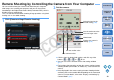EOS Utility for Macintosh Instruction Manual (for EOS DIGITAL cameras released in 2006 or earlier)
40
1
2
3
4
Introduction
Contents at
a Glance
Downloading
Images
Camera
Settings
Remote
Shooting
Reference
Preferences
Index
Remote Shooting by Controlling the Camera from Your Computer
You can remote control your camera and shoot from your computer.
Shot images are saved to your computer, and you can check them
immediately in the Digital Photo Professional (hereinafter DPP), which is
linked to start up automatically.
This is an effective function when shooting in large quantities using fixed
framing such as for studio shooting.
1
Click [Camera settings/Remote shooting].
¿ The camera settings/remote shooting window appears.
2
Set the camera.
O Click the icons for the desired settings, and click any of the
buttons [ ], [ ], [ ] or [ ] to set.
O You can also use the functions of the shot settings window
(p.17).
O For functions that cannot be set from the camera settings/remote
shooting window (Drive mode, AF mode, etc.), set these from the
camera.
O Items displayed in the camera settings/remote shooting window
and items that can be settable differ depending on the connected
camera. For more details, refer to the “Displays and Settings by
Camera Model” (p.41).
Shoot button
Set one smaller value
Sets minimum value
Select the icon for the
desired setting (p.56)
Sets one larger value
Sets the maximum value
Displays the camera’s
settings (p.56)
COPY