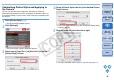EOS Utility for Macintosh Instruction Manual (for EOS DIGITAL cameras released in 2006 or earlier)
2424
1
2
3
4
Introduction
Contents at
a Glance
Downloading
Images
Camera
Settings
Remote
Shooting
Reference
Preferences
Index
2
Select the personal white balance to be registered
and click the [Open] button.
¿ The file selection window appears.
3
Open the folder containing the saved white balance
file, select the file and then click the [Open] button.
¿ The white balance file is loaded.
O The white balance files that you can register to the camera are
files with the “.WBD” extension.
4
Enter a title into the [Title] input field.
5
Click the [Apply to camera] button.
¿ The personal white balance is registered on the camera.
O To register another setting, repeat step 2 to step 5.
6
Click the [Close] button.
¿ The [Personal white balance settings] dialog box closes and the
display returns to the shot settings window.
7
Select a registered personal white balance on the
camera.
O Select a registered personal white balance (PC-1 to 3) as the
white balance for your shot.
O For selecting personal white balance, refer to “Selecting the
White Balance” in the camera’s Instruction Manual provided with
your camera.
You can set the JPEG image quality and apply it to the camera, in the
same way as operating from the camera.
1
Click [JPEG Quality].
¿ The [JPEG Quality] window appears.
2
Click the setting position and then click the [ ]
button.
O Higher values give a lower compression ratio and higher image
quality for any size.
¿ The settings are applied to the camera and the display returns to
the shot settings window.
Setting JPEG Quality and Applying to the Camera
1D Mk II N
1Ds Mk II
1D Mk II
COPY