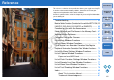EOS Utility 2.9 for Windows Instruction Manual
65
1
2
3
4
Introduction
Contents at
a Glance
Downloading
Images
Camera
Settings
Remote
Shooting
Reference
Preferences
Index
Monitor Folder Function (Function for Use with the WFT-E2/A, E2 II A/B/C/D, E3/A, E4/A, E4 II A/B/C/D, or E5A/B/C/D)
This is a function for checking your images with Digital Photo
Professional (hereinafter DPP) in real time using the Wireless File
Transmitter WFT-E2/A, E2 II A/B/C/D, E3/A, E4/A, E4 II A/B/C/D, or
E5A/B/C/D (sold separately).
For setting the WFT-E2/A, E2 II A/B/C/D, E3/A, E4/A, E4 II A/B/C/D, or
E5A/B/C/D refer to the Instruction Manual provided with each product.
1
Click [Monitor Folder].
¿ The [Monitor Folder] dialog box appears.
2
Click the [Browse] button and specify the save
destination folder for shot images.
O
You can specify the save destination folder for the shot images set in the
WFT-E2/A, E2 II A/B/C/D, E3/A, E4/A, E4 II A/B/C/D, or E5A/B/C/D.
3
Click the [Change] button and specify the transfer
destination folder.
4
Click the [ ] button.
¿ Image transfer preparation is complete.
5
Take a shot.
¿ If images are saved in the folder specified in step 2, they are
transferred/saved in the folder specified in step 3.
¿ DPP starts up and the images saved in the folder specified in
step 3 are displayed.
You cannot specify the same folders in step 2 and step 3.
You can change the software that starts up in step 5, from DPP to
ZoomBrowser EX or other software in preferences ([Linked
Software] tab sheet) (p.61).
COPY