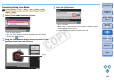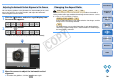EOS Utility 2.9 for Macintosh Instruction Manual
3737
1
2
3
4
Introduction
Contents at
a Glance
Downloading
Images
Camera
Settings
Remote
Shooting
Reference
Preferences
Index
2
Click the [ ] button.
¿ The click white balance window appears.
3
Click on a point that is to be the standard for white.
C
lick white balance window
Click
4
Click the [Apply to camera and execute test
shooting] button.
¿ A shot will be taken again using the part of the image in step 3
clicked as the standard for white and the shot image is displayed
in the [Test shooting] window.
O The test image will not be saved. To save the test image, click
the [ ] button.
O To close the [Test shooting] window, click the [Close] button.
O You can perform the following operations in the [Test Shooting]
window using keyboard controls.
• Test shooting: <option> + <space>
• 50% image display: < > + <1>
• 100% image display: < > + <2>
• 200% image display: < > + <3>
• Match image size to window: < > + <4>
O On , you can
link flash setting/test shooting/white balance adjustment by
simultaneously displaying the [Flash function settings] window
(p.56) and the [Test Shooting] window.
O For a list of the [Test shooting] window functions, refer to p.79.
1D Mk IV 5D Mk II
7D 60D
REBELT2i
550D
COPY