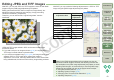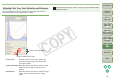Digital Photo Professional Instruction Manual Windows (EOS DIGITAL REBEL XTi/EOS 400D DIGITAL)
60
1
2
3
4
5
Introduction
Contents at
a Glance
Basic
Operation
Advanced
Operation
Advanced
Image Editing
and Printing
Editing JPEG
Images
Index
Processing
Large Numbers
of Images
Reference
Batch Transfer Images to Image Editing Software
You can transfer multiple images to image editing software. The
software used here as an example is Adobe Photoshop CS.
1
Select multiple images to be transferred.
2
Click the [Batch process] button on the toolbar.
¿ The [Batch settings] window appears.
3
Perform settings required for transferring (e.g. file
format).
4
Click the [Browse] button.
¿ The [Open] dialog box appears.
5
Select Photoshop CS.
O In the [Open] dialog box, select Photoshop CS, and click the
[Open] button.
¿ The [Open] dialog box closes and [Image transfer settings] in the
[Batch settings] window is set to Photoshop CS.
6
Set a check mark.
7
Click the [Execute] button.
¿ The processing dialog box appears and batch transfer begins.
¿ When the first image has been transferred, Photoshop CS starts
up and transferred images are displayed in transferred order.