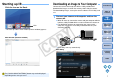ImageBrowser 6.1.1a for Macintosh Instruction Manual
Table Of Contents
- ImageBrowser Instruction Manual
- Introduction
- Basic Operation
- Advanced Operation
- High-Level Functions
- Preferences
- Reference
- Troubleshooting
- Deleting the Software (Uninstalling)
- System Requirements
- Supported Images
- List of Main Window Functions
- List of Viewer Window Functions
- List of Photo Print Window Functions
- List of Index Print Window Functions
- List of Layout Print Window Functions
- List of RAW Image Task Main Window Functions
- Contents Lookup
- Index

7
1
2
3
4
Introduction
Table of
Contents
Basic
Operation
Advanced
Operation
High-Level
Functions
Reference
Preferences
Contents
Lookup
Index
Starting up IB
Click the icon on the Dock.
IB starts up and the main window (browser window) appears.
Click
Main window (browser window)
The [CANON iMAGE GATEWAY] button may not be displayed
depending on the area you are in.
Downloading an Image to Your Computer
Connect the camera and computer with the cable provided and
download the images saved on the memory card inside the camera.
For downloading images, start up the camera software “EOS Utility” and
use.
1
Connect your camera and computer and turn the
camera on.
When IB starts up, connect the camera and your computer with the
interface cable provided with the camera and turn the camera on.
For detailed instructions on connecting your camera and
computer, refer to the “EOS Utility Instruction Manual” (PDF
electronic manual).
EOS Utility starts up automatically.
EOS Utility
COPY