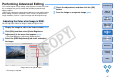ImageBrowser 6.1.1a for Macintosh Instruction Manual
Table Of Contents
- ImageBrowser Instruction Manual
- Introduction
- Basic Operation
- Advanced Operation
- High-Level Functions
- Preferences
- Reference
- Troubleshooting
- Deleting the Software (Uninstalling)
- System Requirements
- Supported Images
- List of Main Window Functions
- List of Viewer Window Functions
- List of Photo Print Window Functions
- List of Index Print Window Functions
- List of Layout Print Window Functions
- List of RAW Image Task Main Window Functions
- Contents Lookup
- Index

47
1
2
3
4
Introduction
Table of
Contents
Basic
Operation
Advanced
Operation
High-Level
Functions
Reference
Preferences
Contents
Lookup
Index
Performing Advanced Editing
This section explains image editing using high-level functions based on
the assumption that you are familiar with handling standard image
editing software.
JPEG images deteriorate slightly when edited and saved, and the image
before editing cannot be recovered. For this reason, an edited JPEG
image should be saved as a separate image from the original image.
You can adjust the color of an image in RGB (red, green, blue).
1
Display the image to edit in the viewer window (p.16).
2
Click [Edit] and then select [Color/Brightness
Adjustment] in the menu that appears
(p.25).
The [Color/Brightness Adjustment] window appears.
3
Select the [RGB Adjustment] tab sheet and adjust
the image.
The image is adjusted.
Adjusting the Color of an Image in RGB
Drag to the left or right to adjust
4
Check the adjustments and then click the [OK]
button.
5
Save the image as a separate image (p.26).
COPY