ImageBrowser 6.1.1a for Macintosh Instruction Manual
Table Of Contents
- ImageBrowser Instruction Manual
- Introduction
- Basic Operation
- Advanced Operation
- High-Level Functions
- Preferences
- Reference
- Troubleshooting
- Deleting the Software (Uninstalling)
- System Requirements
- Supported Images
- List of Main Window Functions
- List of Viewer Window Functions
- List of Photo Print Window Functions
- List of Index Print Window Functions
- List of Layout Print Window Functions
- List of RAW Image Task Main Window Functions
- Contents Lookup
- Index
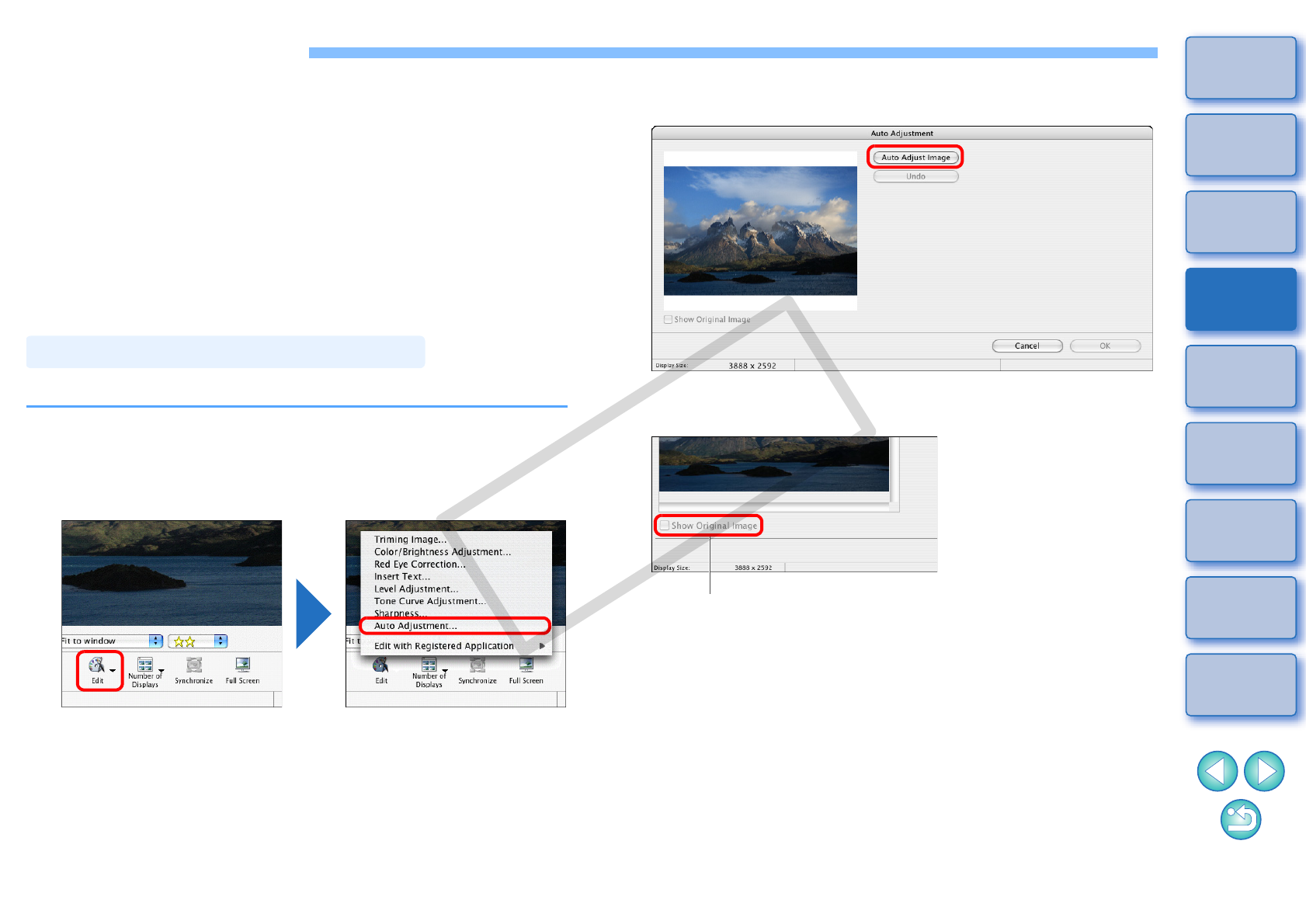
25
1
2
3
4
Introduction
Table of
Contents
Basic
Operation
Advanced
Operation
High-Level
Functions
Reference
Preferences
Contents
Lookup
Index
Editing an Image
If the brightness or color of images is different from what you visualized
when you shot the photo, you can adjust an image using the editing
functions to bring them closer to what you visualized.
This section explains about automatic adjustment of images, adjustment
of brightness/saturation, trimming images, inserting text into images,
adjustment of sharpness and red-eye correction.
JPEG images deteriorate slightly when edited and saved, and the image
before editing cannot be recovered. For this reason, an edited JPEG
image should be saved as a separate image from the original image.
Chapter 3 explains about high-level editing functions other than those
described above and adjustment of RAW images.
The brightness and colors, etc. of the image are automatically adjusted.
1
Display the image to edit in the viewer window (p.16).
2
Click [Edit] and then select [Auto Adjustment] in the
menu that appears.
The [Auto Adjustment] window appears.
Automatic Adjustment Using IB
3
Click the [Auto Adjust Image] button.
The image is adjusted.
4
Check the adjustments.
5
Click the [OK] button.
The [Auto Adjustment] window closes.
Auto Adjustment window
Checkmark to display the image before adjustments
COPY










