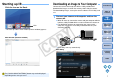ImageBrowser 6.1.1a for Macintosh Instruction Manual
Table Of Contents
- ImageBrowser Instruction Manual
- Introduction
- Basic Operation
- Advanced Operation
- High-Level Functions
- Preferences
- Reference
- Troubleshooting
- Deleting the Software (Uninstalling)
- System Requirements
- Supported Images
- List of Main Window Functions
- List of Viewer Window Functions
- List of Photo Print Window Functions
- List of Index Print Window Functions
- List of Layout Print Window Functions
- List of RAW Image Task Main Window Functions
- Contents Lookup
- Index
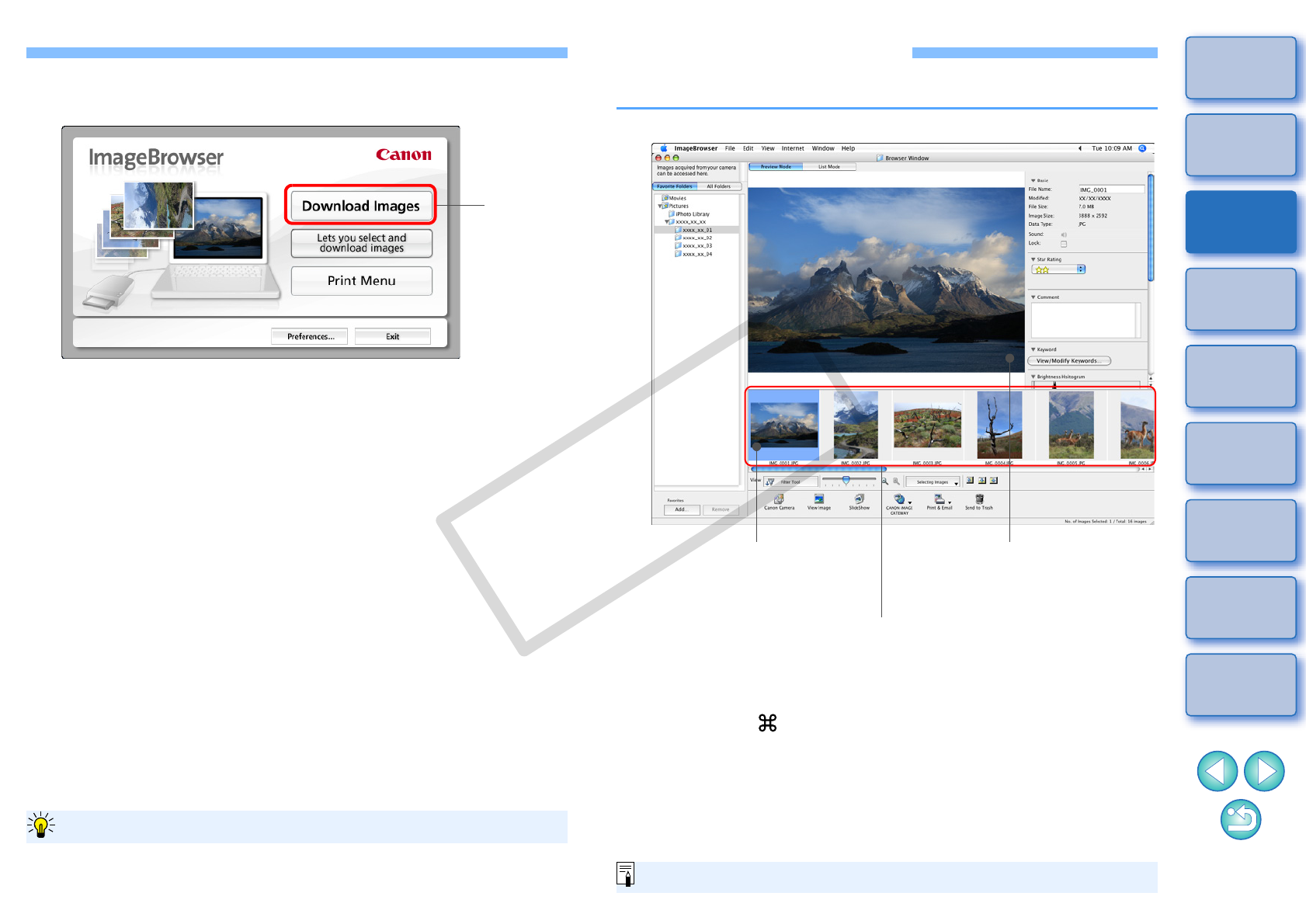
9
1
2
3
4
Introduction
Table of
Contents
Basic
Operation
Advanced
Operation
High-Level
Functions
Reference
Preferences
Contents
Lookup
Index
3
Download images.
Downloading of images begins.
The downloaded images are saved in the folder selected in step
1 and are displayed in the main window of IB.
The downloaded images are sorted into folders by date and
saved.
Click the [Exit] button to quit Download images window.
Click
Download images window
Using IB to download images makes it easier to organize your images
as they are downloaded, sorted and saved into folders by date.
Advantages of using IB to download images
Viewing an Image
Images downloaded to your computer are displayed in the main window.
To select multiple images, click on the images while holding
down the < > key or < shift > key on the keyboard.
You can select all images in a folder by clicking the [Selecting
Images] button and then selecting [Select All] from the menu that
appears.
Main window
Click to select the image
Displays the images in the folder
that was selected from the folder
area on the left of the window
The clicked image is
enlarged and displayed in
the center of the window
For a list of main window functions, refer to p.64.
COPY