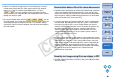EOS Utility for Macintosh Instruction Manual (for EOS DIGITAL cameras released in 2006 or earlier)
4141
1
2
3
4
Introduction
Contents at
a Glance
Downloading
Images
Camera
Settings
Remote
Shooting
Reference
Preferences
Index
3
Click the [ ] button and take a shot.
¿ The shot images are transferred to the computer, DPP starts up
automatically, and the shot images are displayed.
O To switch to the main window, select the [Window] menu [Main
Window].
O To quit EU, select the [EOS Utility] menu [Quit EOS Utility].
O If the camera is not ready for shooting (the lens is not attached,
etc.), you cannot perform the operation as explained.
O If you are using auto focus, you cannot take shots if the camera
cannot focus. In this case, focus manually.
O Bulb exposure is not available.
O You can also press the space bar key to take a shot.
O You can change the software which displays remotely shot
images from DPP to ImageBrowser or other software (p.46).
O You can save shot images on both your computer and the
memory card (p.46).
O For a list of camera settings/remote shooting functions, refer to
p.56.
*
1
: Cannot be set with the .
*
2
: Cannot be set with the .
*
3
: Does not display with the .
*
4
: Does not display with the .
Display/
Setting
Display Setting Display Setting Display Setting
Shooting mode
{{{
–
{
–
Shutter speed
{{{{{
–
Aperture
{{{{{
–
White balance
{{{{{
–
ISO speed
{{{
{*
1
{
–
Metering mode
{{{
{*
2
{
–
Image recording
quality
{{{{{
–
Save destination
of shot images
{{{{{{
Exposure
compensation
{{{{{
–
Display Display Display
Bracket shots
{*
3
{*
4
–
Drive mode
{{{
AF mode
{{{
Battery status
{{{
Warning display
{{{
Shots to Go
{{{
Displays and Settings by Camera Model
1D Mk II N
1Ds Mk II
1D Mk II
1Ds
5D
30D
20D
10D
REBELXTi
400D
REBELXT
350D
REBEL
300D
1D
D60
D30
10D
10D
REBEL
300D
1Ds
10D
REBEL
300D
COPY