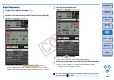EOS Utility 2.6 for Macintosh Instruction Manual
42
1
2
3
4
Introduction
Contents at
a Glance
Downloading
Images
Camera
Settings
Remote
Shooting
Reference
Preferences
Index
Preferences
1
On the main window, click the [Preferences] button.
¿ The [Preferences] dialog box appears.
2
Specify the required settings and click the [OK]
button.
¿ The settings are applied to EU.
You can specify the operation when EU starts up and whether the auto
power off function is enabled or disabled.
Basic Settings
O When [Show [Lets you select and download images] screen] is
selected in [Startup Action], the viewer window (p.7) appears.
O When [Show [Camera settings/Remote shooting] screen] is
selected in [Startup Action], the capture window (p.11) appears.
O When [Execute [Starts to download images]] is selected in
[Startup Action], the [Save File] dialog box (p.6) appears and
downloading to your computer begins. When all the images have
been downloaded, DPP starts up automatically and the
downloaded images are displayed in DPP’s main window.
O If you checkmark [Auto power off], the camera’s auto power off
function is enabled. If you remove the check mark, the auto power
off function remains disabled, even if you set the auto power off
function on the camera (only when the camera is connected to a
computer.).
O If you checkmark [Register WFT Pairing Software in Login
Options], the WFT pairing software is added to the login items
displayed when the [Accessories] tab sheet is selected in the
main window.
COPY