User's Manual
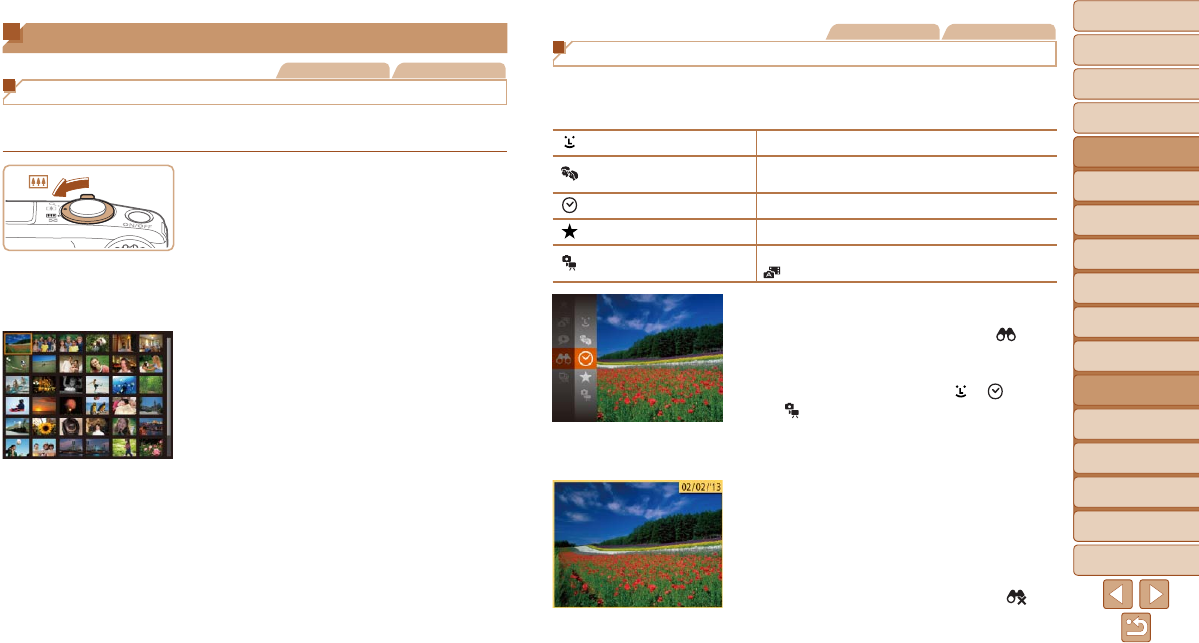
1
2
3
4
5
6
7
8
9
10
11
Cover
Preliminary Notes
and Legal Information
Contents: Basic
Operations
Advanced Guide
Camera Basics
Using GPS
Function
Auto Mode/
Hybrid Auto Mode
Other Shooting
Modes
Tv, Av, and M
Mode
Playback Mode
Wi-Fi Functions
Setting Menu
Accessories
Appendix
Index
Basic Guide
P Mode
105
Still Images Movies
Finding Images Matching Specied Conditions
Finddesiredimagesquicklyonamemorycardfullofimagesbyltering
imagedisplayaccordingtoyourspeciedconditions.Youcanalsoprotect
(=
111) or delete (=
113) these images all at once.
Name
Displays images of a registered person (=
57).
People
Displays the images with detected faces, or images
shot in [I] mode.
Shot Date Displaystheimagesshotonaspecicdate.
Favorites
Displays images tagged as favorites (=
116).
Still image/Movie
Displays still images, movies, or movies shot in
[
] mode (=
49).
1 Choose a search condition.
Press the <m> button, choose [ ] in
the menu, and choose a condition
(=
34).
When you have selected [ ], [ ], or
[
], choose the condition by pressing
the <o><p><q><r> buttons on the
screen displayed, and then press the
<m> button.
2 Viewthelteredimages.
Images matching your conditions are
displayed in yellow frames. To view
only these images, press the <q><r>
buttons, or turn the <5> dial.
Tocancelltereddisplay,choose[ ] in
step 1.
Browsing and Filtering Images
Still Images Movies
Navigating Through Images in an Index
Bydisplayingmultipleimagesinanindex,youcanquicklyndtheimages
you are looking for.
1 Display images in an index.
Move the zoom lever toward <g> to
display images in an index. Moving the
lever again will increase the number of
images shown.
To display fewer images, move the zoom
lever toward <k>. Fewer images are
shown each time you move the lever.
2 Choose an image.
Turn the <5> dial to scroll through the
images.
Press the <o><p><q><r> buttons to
choose an image.
An orange frame is displayed around the
selected image.
Press the <m> button to view the
selected image in single-image display.










