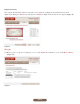User guide
PAGE 23
c. Once all your checks have been reviewed and the Review Status reads OK, click Continue to proceed
to the Receipt step (Figure 33).
Figure 33
Figure 34
Figure 35
.NOTE: Make sure “Expected Number of Checks”
matches “Actual Number of Checks”
and “Expected Total Amount” matches
with “Actual Total Amount.” These
amounts won’t adjust to equal each
other automatically after you review all
your checks. The system won’t let you
proceed if they don’t match.
Edit check information during a deposit
You can edit the number of checks, the amount of each check, and the total amount to be deposited
during the Review portion of your deposit.
Delete checks during a deposit
You can delete checks during the Review step of
your deposit.
1. Click Review Checks (Figure 34). 2. Click Delete for the check you want to
remove from your deposit (Figure 35).