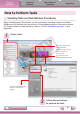ZoomBrowser EX 6.5 for Windows Instruction Manual
Things to
Remember
Mastering
the Basics
More Advanced
Techniques
Appendices
9
Table of Contents
IMPORTANT
•Theinstructionsinthissoftwaremanualassumethatyouhavecorrectlyinstalled
thesoftware.Seethe
Camera User Guide
forsoftwareinstallationprocedures.
•Fordetailsonhowtoconnectthecameratoacomputer,refertothe
Camera User
Guide
.Pleasealsoreferto“PrecautionsforConnectingtheCameratotheComputer”.
•WithsomeversionsofMicrosoftWindows,CameraWindowmaynotopenwhen
thecameraisconnected.Inthiscase,double-clicktheZoomBrowserEXicononthe
desktoptostartZoomBrowserEXandopentheMainWindow.Clickthe[Acquire&
CameraSettings]taskbutton,followedby[ConnecttoCamera].
1
Connectthecameratothecomputerwiththesuppliedinterfacecable.
2
Turn on the camera power, set it to playback mode and prepare it to
communicatewiththecomputer.
3
When a window similar to the one at
therightappears,click[Downloads
Images From Canon Camera using Canon
CameraWindow].
WithWindowsXP,click[CanonCameraWindow]
then[OK]intheAutoPlaywindow.
ForWindows7,usethefollowingstepstodisplay
CameraWindow.
1. Click
onthetaskbar.
2. Inthescreenthatappears,clickthe
linktomodifytheprogram.
3. Click[DownloadsImagesFromCanonCamerausingCanonCameraWindow],then
click[OK].
4. Doubleclick
.
Transferring Images
Transferring Images by Connecting the Camera to a Computer
Transferthecameraimagestothecomputer.
COPY