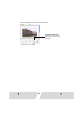CP220-330_Mac_UserGuide
45
7
Click the [Print] button.
Printing starts.
To use a registered setting, select [Custom]. For Mac OS X v10.2/v10.3,
select the name you entered after selecting [Save As] in [Presets].
You can save data as a PDF file by selecting [Output Options], selecting
“Save as File” and then clicking the [Save] button.
If you stop printing while printing is in progress, paper is ejected to the
paper handling slot and an error message may be displayed. This is not a
malfunction, but a mechanism for protecting the print head.
If you interrupt printing while it is in progress, be sure to check the printer
status.
• When the indicator light is green:
You can continue to print.
• When the indicator light is red:
Temporarily remove paper from the paper handling slot. Turn the
printer off and then back on again. Make sure the indicator light is now
green, and then print again.
Note that when printing is interrupted, one print's equivalent of the ink
cassette's ink sheet is used.