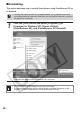Canon Compact Photo Printer CP-330/CP-220 User Guide
52
Uninstalling
Uninstall the programs by dragging the application’s folder (the folder in which it
was installed) into the Trash, and then empty the Trash.
Viewing the Printer Driver User Guide
(Windows/Macintosh)
7
Review the installation settings and click [Next].
• Follow the onscreen instructions to proceed.
8
When the installation is over, click [OK] and remove the disk
from the CD-ROM drive.
• This concludes the software installation.
• When you connect a computer to the printer for printing, you must also install the
printer driver. Refer to the Printer Driver User Guide on how to install the printer
driver (p. 52).
• Uninstall the software when it is no longer needed, or if a problem occurs and
uninstalling becomes necessary. Note that if you uninstall the software, you will not
be able to use it anymore.
• Please be careful not to accidentally delete any folders with downloaded images
that may be contained within the application folder.
When connecting to your computer for printing, be sure to read the Printer Driver
User Guide and install the printer driver following the steps. If the printer driver is
not installed properly, you may not be able to print.
• Adobe Reader or Adobe Acrobat Reader must be installed to view the Printer
Driver User Guide (Windows/Macintosh). If this software is not installed in your
computer, access the following web site and download the software.
http://www.adobe.com/products/acrobat/readstep2.html
1
Install the software from the CP Printer Solution Disk
(Windows
p. 48, Macintosh
p. 51)
• The Printer Driver User Guide is installed on your computer automatically at the
same time.