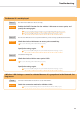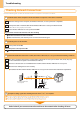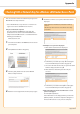Wireless LAN Setting Guide
2-3
Troubleshooting
”Could not connect. Check PSK settings.”
Cause
The network key for the wireless LAN router or access point is not set to the machine correctly.
Solution
Check the wireless LAN router or access point network key.
( Proceed to “Checking SSID or Network Key,” on p.1-6.)
[Correct settings] Check the network connection.
Proceed to “Checking Network Connections,” on p.2-6.
[Incorrect Settings] Enter the correct network key and specify the set-
tings again.
Proceed to “Step4-B Setting the Access Point Manually and Connecting,” on p.1-6.
”Wireless connection failed.”
Cause
An error occurred on the machine while specifying the settings, resulting in a communication
failure.
Solution
Turn the machine OFF and ON, then set the machine again.
Proceed to “Step4-A Setting the Machine Using the WPS (Push Button Mode),” on p.1-4.
Proceed to “Step4-B Setting the Access Point Manually and Connecting,” on p.1-6.
Check the network connection if the message still appears.
Proceed to “Checking Network Connections,” on p.2-6.
“Open authentication failed. Check WEP settings.”
Cause
Connection failed because the authentication method is set to <Open System> for the machine
and “Shared Key” set for the wireless LAN router or access point you are using.
Solution
Manually set the authentication method of this machine to <Shared Key>
according to the wireless LAN router or access point you are using.
Proceed to e-Manual “Network Settings”- “Basic Network Settings” -”Connecting to a Wireless
LAN” - “Setting by Manually Entering SSID”
Check the network connection if the message still appears.
Proceed to “Checking Network Connections,” on p.2-6.