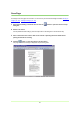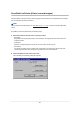Document Scanner Operation Guide
39
• Skip, Continue Scanning
When a "Patch II" patch code sheet is found, the image on the patch code sheet is saved, and scanning
continues. When a "Patch T" patch code sheet is found, the image on the patch code sheet is not saved.
Scanner Does Not Support Patch Code Search
•None
Disables batch separation.
• Skip, Continue Scanning
Enables batch separation.
4 Click the Scanner Setting button to make scanner settings. Scan Condition Settings (→P. 15)
Note
To use batch separation, first make the Scan Condition Settings.
5 Set the other setting to suit the documents to be scanned. About Other Functions (→P. 32)
6 Place a document in the scanner. Refer to the operating manual of the scanner for details about
placing documents for scanning.
7 Click the Save button.
The documents are scanned.
Note
If the specified file name is the same as that of an existing file, a dialog box prompts to confirm
overwriting the existing file. Click the OK button to overwrite the file.
When no documents remain in the scanner, scanning is interrupted and the Continue Scanning dialog
box appears.
8 To continue scanning, load more documents in the scanner and click Continue Scanning. When
finished scanning, click the Stop Scanning button.