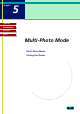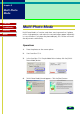CanoScan N670U/N676U/N1240U ScanGear CS-U 6.2 for Win/Mac Guide
64
chapter 4
Scanning an
Original
Troubleshooting
Glossary
Contents
Index
8.
Click a button in the Toolbar (☞p.20) to manipulate the image.
9.
Adjust the image quality with the tools and options provided on the
Tone (☞p.40) or Halftone (☞p.51) sheet.
10.
Specify the scanning area.
Point to one corner of the area of the image that you want to scan.
Click the left mouse button and, while holding the mouse button
down, drag the mouse pointer to the opposite corner of the area you
want to scan. Release the mouse button.
The area will be boxed in by a rectangle.
11.
After performing all the settings, click the Scan button to scan the
image.
The image is acquired in the software application.
13.
Close the ScanGear CS-U window. You can edit or save the image
with the application software.