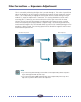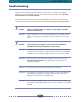User Guide
Table Of Contents
- How to Use this Guide
- Table of Contents
- Control Panel Features
- Scanning Procedures
- Plug-in module FS Special Features
- Quick Start Instructions
- STEP 1 Installing Plug-in module FS
- STEP 2 Scanning Preparations
- STEP 3 Scanning
- STEP 4 Adjusting and Editing Scanned Images
- Optimum Adjustments for Image Quality
- Color Correction
- Color Correction - Histogram Setting
- Color Correction - Brightness and Contrast Settings
- Color Correction - Color Balance
- Color Correction - Tone Curve Settings
- Color Correction - Gamma Value Settings
- Color Correction - Threshold
- Film Correction - Focus Correction
- Film Correction — Exposure Adjustment
- Auto Tone Correction (ColorSync™)
- Saving / Recalling Settings
- Editing Scanned Images
- Appendices
- Troubleshooting
- Error Messages
- List of Film Types <2700F only>
- Glossary
- Index (A - F)
- Index (G - S)
- Index (T - Z)
- Canon Customer Support Help Desk
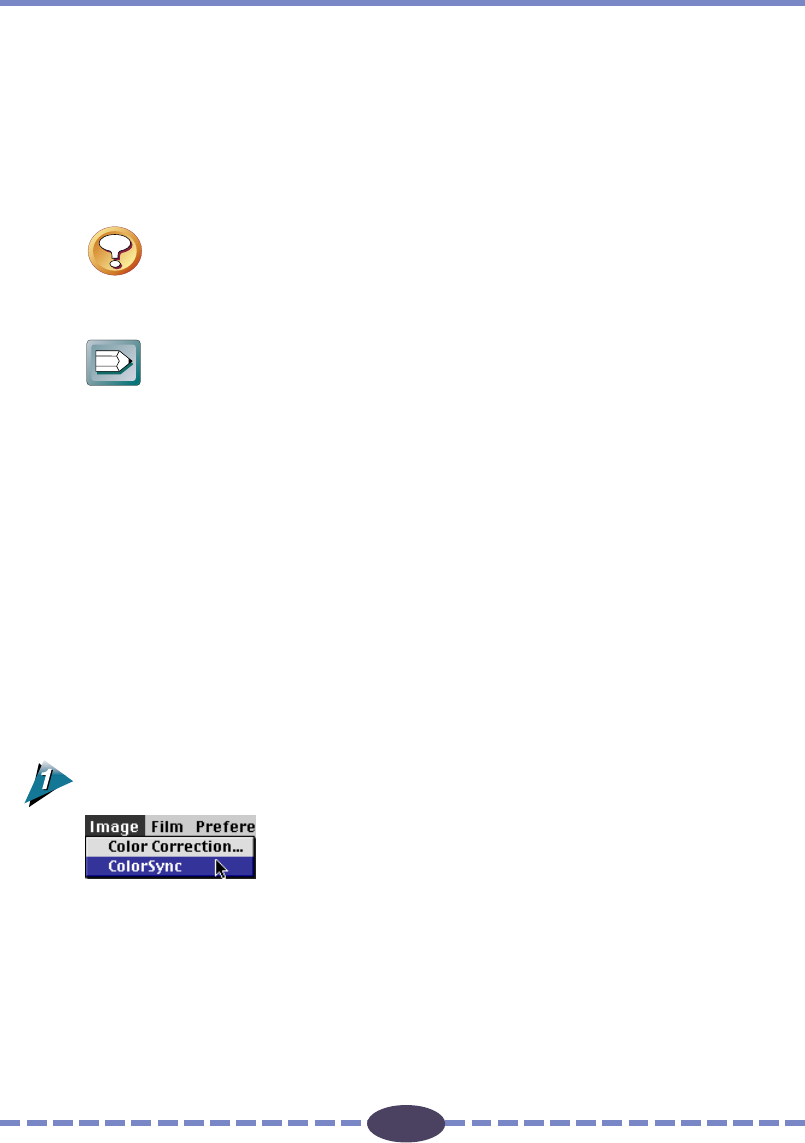
64
64
When the scan mode is set to 24bit Color, color correction is automatically conducted by
the ColorSync™ function. The ColorSync™ function automatically matches the tones
produced and displayed by scanners, displays and color printers. Optimal color correction
is achieved with ease without having to make adjustments with the histogram or other
color correction functions.
Caution
More time is required to start the program and scan when the ColorSync™
function is activated.
Hint
• ColorSync™ responds differently to each computer according to the unique
conditions affecting it (type of display used, etc.), which may cause differences
even between computers of the same make and system version. The tone
characteristics of an image scanned with ColorSync™ on one computer, there-
fore, may change when processed on another computer.
• Color correction using the histogram function and gamma value settings can’t
be conducted when the ColorSync™ function is activated.
• If you are using auto tone correction to match the gamma value of your display,
double-click the [ColorSync™ System] control panel icon and select from among
the following settings:
CANON gamma 1.5 monitor
CANON gamma 1.8 monitor
CANON gamma 2.1 monitor
To Activate the ColorSync™ Function
Click on the [Image] menu and select the [ColorSync] option.
Color correction will occur automatically. Auto tone correction requires some time to
process.
Auto Tone Correction (ColorSync™)