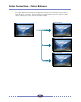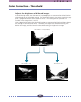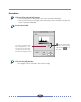User Guide
Table Of Contents
- How to Use this Guide
- Table of Contents
- Control Panel Features
- Scanning Procedures
- Plug-in module FS Special Features
- Quick Start Instructions
- STEP 1 Installing Plug-in module FS
- STEP 2 Scanning Preparations
- STEP 3 Scanning
- STEP 4 Adjusting and Editing Scanned Images
- Optimum Adjustments for Image Quality
- Color Correction
- Color Correction - Histogram Setting
- Color Correction - Brightness and Contrast Settings
- Color Correction - Color Balance
- Color Correction - Tone Curve Settings
- Color Correction - Gamma Value Settings
- Color Correction - Threshold
- Film Correction - Focus Correction
- Film Correction — Exposure Adjustment
- Auto Tone Correction (ColorSync™)
- Saving / Recalling Settings
- Editing Scanned Images
- Appendices
- Troubleshooting
- Error Messages
- List of Film Types <2700F only>
- Glossary
- Index (A - F)
- Index (G - S)
- Index (T - Z)
- Canon Customer Support Help Desk
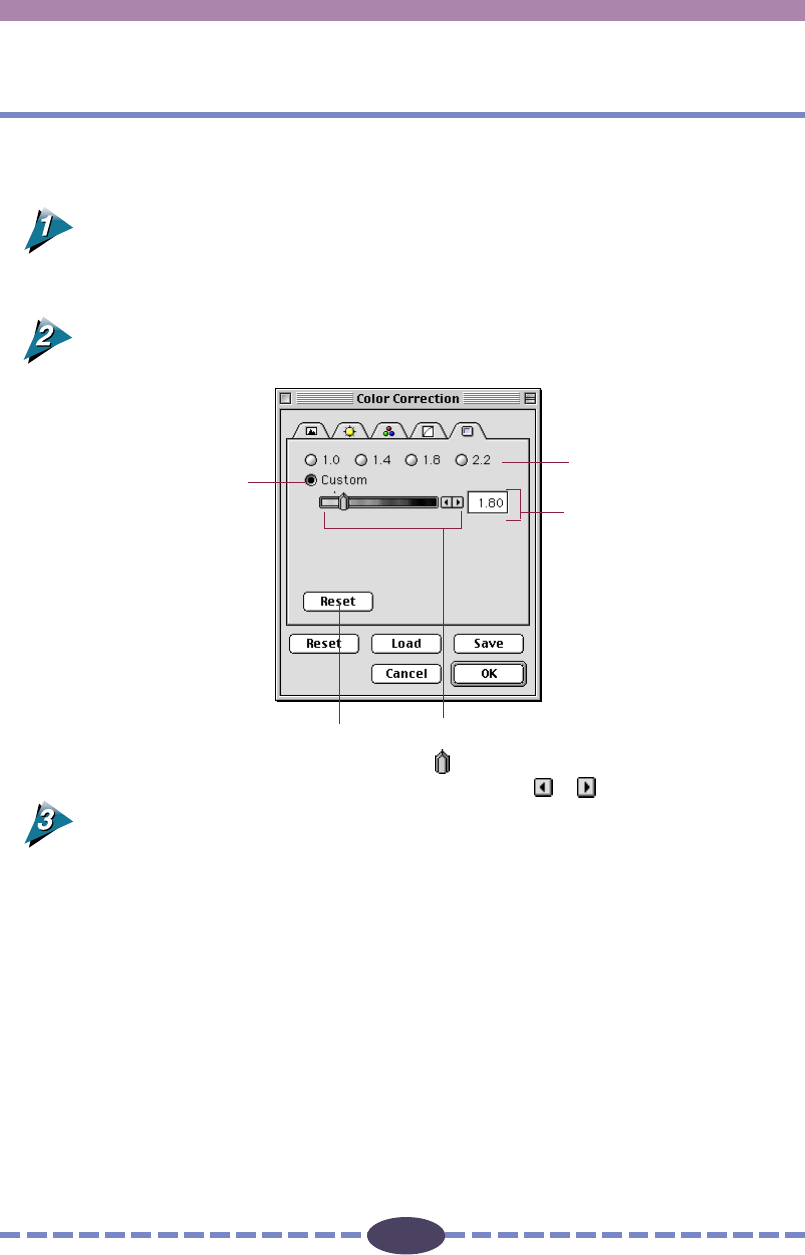
57
57
To Change the Gamma Value Settings
Click on the [Color Correction] button in the control panel.
• The Color Correction dialog box will appear.
• You can also click on the [Image Correction] menu in the operation panel and
select [Color Correction] to open the Color Correction dialog box.
Click on the [Gamma Value] tab and edit the gamma value.
Click on the [OK] button.
The changes will be reflected in the preview image.
Slider
Drag the slider button to the left or
right, or click
or to change the value.
Click the button for the gamma
value you want to use.
Select a gamma value between
0.10 and 10.00.
Click to restore the default
gamma setting.
S T E P 4
To select a custom
value click this button
then enter the gamma
value manually.