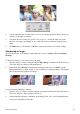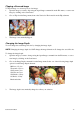CanoScan Toolbox v1.5 User's Guide
Table Of Contents
- Table of Contents
- 1. Introduction
- 2. Installing the CanoScan Toolbox
- 3. Starting CanoScan Toolbox - with Start Buttons
- 4. Starting CanoScan Toolbox - with Double-clicking the icon
- 5. Selecting the Scanner
- 6. Scanning
- 7. Saving Scanned Images
- 8. Opening Files
- 9. Faxing a Scanned Image
- 10. Printing Copies of a Scanned Image
- 11. Enhancing a Scanned Image
- 12. Editing a Scanned Image
- 13. Working with Catalogs
- 14. Linking and Using the Applications
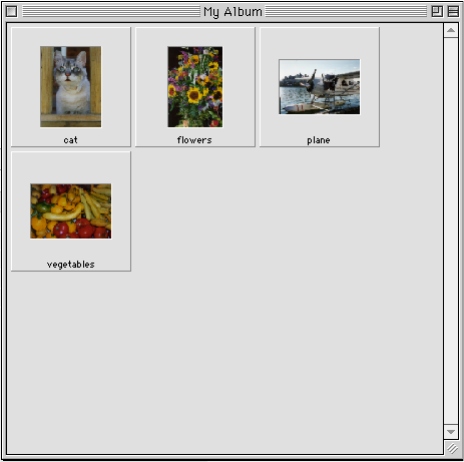
CanoScan Toolbox
21
13. Working with Catalogs
Creating a Catalog
CanoScan Toolbox Catalogs are designed to let you look through many image files as you use a photo
album. When you open the catalog it displays all the images stored in the catalog in thumbnail form.
To create a catalog:
1. Choose New Catalog from the File menu, or click the Scan button to scan a new image. The New
Archive window appears.
2. Enter a catalog name.
3. Click the Create button. An empty catalog window opens. Now you can save related images to the
new catalog.
Saving an Image to a Catalog
To save an image to a catalog:
1. Create a new catalog.
2. Scan a new image or open a saved image.
3. Choose Save As from the File menu. Locate the catalog you created (catalogs appear as folders).
4. Double click to save the image in the catalog.
Viewing an Image Catalog
You can open a catalog so you can view and access the stored images.
To open a catalog window:
1. Choose Open Catalog from the File menu. The New Archive dialog box appears.
2. Select the desired catalog from the list box.