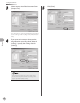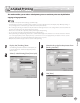imageCLASS manual
Printing
4-7
Scaling Documents
Scaling Documents
You can enlarge or reduce documents to match the output paper size, such as reducing a
document created in letter size to print on statement, or enlarging a document created in
statement size to print on letter.
There are two methods for scaling a document: select the output size of the document to
scale it automatically, or specify the scaling value manually.
Depending on the selected page size and printer model you are using, you may not be able to magnify the document.
Depending on the printer model you are using, you may not be able to magnify the document to the optimum ratio for
the selected page size.
If you are using an application that enables you to enlarge or reduce the document, configure the settings in the
application.
Most settings of printing are made from the printer driver. Although there are some settings which can be made from the
machine, the settings from the printer driver have priority.
The following procedures are explained using sample screens from Windows 2000. The display may differ depending on
the operating system, as well as the type and version of the printer drivers.
–
–
–
–
–
1
Display the [Page Setup] sheet.
See “Printing Documents from a Computer,” on
p. 4-5 for details for details on how to display the
printer driver screen.
2
Select the page size of the document you
created in the application from [Page
Size].