EOS 70D Manual
Table Of Contents
- Cover
- Introduction
- Getting Started
- Charging the Battery
- Installing and Removing the Battery
- Installing and Removing the Card
- Using the LCD Monitor
- Turning on the Power
- Setting the Date, Time, and Zone
- Selecting the Interface Language
- Attaching and Detaching a Lens
- Lens Image Stabilizer
- Basic Operation
- Quick Control for Shooting Functions
- Menu Operations
- Using the Touch Screen
- Before You Start
- Displaying the Grid
- Displaying the Electronic Level
- Feature Guide and Help
- Basic Shooting
- Fully Automatic Shooting (Scene Intelligent Auto)
- Full Auto Techniques (Scene Intelligent Auto)
- Disabling Flash
- Creative Auto Shooting
- Special Scene Mode
- Shooting Portraits
- Shooting Landscapes
- Shooting Close-ups
- Shooting Moving Subjects
- Shooting Night Portraits (With a Tripod)
- Shooting Night Scenes (Handheld)
- Shooting Backlit Scenes
- Quick Control
- Shoot by Ambience Selection
- Shoot by Lighting or Scene Type
- Setting the AF and Drive Modes
- Image Settings
- Setting the Image-Recording Quality
- Setting the ISO Speed
- Selecting a Picture Style
- Customizing a Picture Style
- Registering a Picture Style
- Setting the White Balance
- White Balance Correction
- Auto Correction of Brightness and Contrast
- Setting Noise Reduction
- Highlight Tone Priority
- Lens Peripheral Illumination / Chromatic Aberration Correction
- Creating and Selecting a Folder
- File Numbering Methods
- Setting Copyright Information
- Setting the Color Space
- Advanced Operations
- Program AE
- Shutter-Priority AE
- Aperture-Priority AE
- Manual Exposure
- Selecting the Metering Mode
- Setting Exposure Compensation
- Auto Exposure Bracketing (AEB)
- AE Lock
- Bulb Exposures
- HDR (High Dynamic Range) Shooting
- Multiple Exposures
- Mirror Lockup
- Using the Eyepiece Cover
- Using a Remote Switch
- Remote Control Shooting
- Flash Photography
- Shooting with the LCD Monitor (Live View Shooting)
- Shooting Movies
- Image Playback
- Image Playback
- Shooting Information Display
- Searching for Images Quickly
- Magnified View
- Playing Back with the Touch Screen
- Rotating the Image
- Setting Ratings
- Quick Control for Playback
- Enjoying Movies
- Playing Movies
- Editing a Movie’s First and Last Scenes
- Slide Show (Auto Playback)
- Viewing Images on a TV Set
- Protecting Images
- Erasing Images
- Changing Image Playback Settings
- Post-Processing Images
- Sensor Cleaning
- Printing Images
- Customizing the Camera
- Reference
- INFO. Button Functions
- Checking the Battery Information
- Using a Household Power Outlet
- Using Eye-Fi Cards
- Function Availability Table According to Shooting Mode
- Menu Settings
- System Map
- Troubleshooting Guide
- Error Codes
- Specifications
- Handling Precautions: EF-S18-55mm f/3.5-5.6 IS STM, EF-S18-135mm f/3.5-5.6 IS STM
- Viewing the CD-ROM Instruction Manuals / Downloading Images to Your Computer
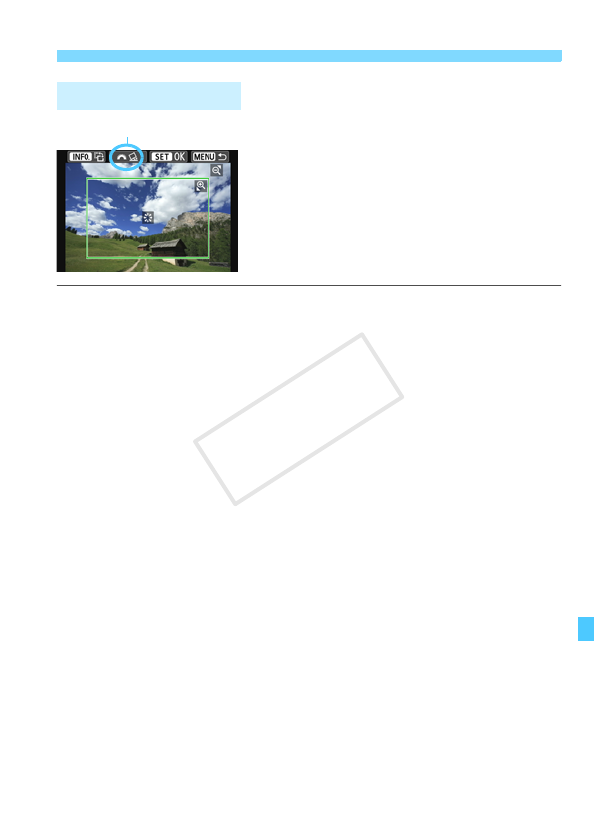
353
w Printing
You can crop the image and print only an
enlarged version of the cropped portion,
as if the image had been recomposed.
Set the cropping right before printing.
If you change the print settings after
setting the cropping, you may have to set
the cropping again before printing.
1 On the print setting screen, select [Cropping].
2 Set the cropping frame size, position, and aspect ratio.
The image area within the cropping frame will be printed. The
cropping frame’s aspect ratio can be changed with [
Paper settings
].
Changing the Cropping Frame Size
When you press the <u> or <I> button, the size of the
cropping frame will change. The smaller the cropping frame, the
larger the image magnification will be for printing.
Moving the Cropping Frame
Use <
9
> to move the frame over the image vertically or horizontally.
Move the cropping frame until it covers the desired image area.
Rotating the Frame
Pressing the <B> button will toggle the cropping frame
between the vertical and horizontal orientations. This enables you
to create a vertically oriented print from a horizontal image.
Image Tilt Correction
By turning the <6> dial, you can adjust the image tilt angle up to
±10 degrees in 0.5-degree increments. When you adjust the
image tilt, the <O> icon on the screen will turn blue.
3 Press <0> to exit the cropping.
X The print setting screen will reappear.
You can check the cropped image area on the upper left of the
print setting screen.
Cropping the Image
Tilt correction
COPY










