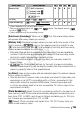User's Manual
158 Additional Information
1
Option not available when the camcorder is connected to an HDTV using the sup-
plied HDMI cable.
2
Option available only after having inserted an Eye-Fi card into memory card slot Y.
[Output Onscreen Displays]: When set to [A On], the camcorder’s
onscreen displays will appear also on the screen of a TV or monitor con-
nected to the camcorder.
[LCD Brightness]: Adjusts the brightness of the LCD screen.
• Changing the brightness of the LCD screen does not affect the bright-
ness of your recordings or the brightness of the playback image on a
TV.
[LCD Screen Dimmer]: When set to [A On], the LCD screen is dimmed.
Doing so is ideal when using the camcorder in locations where the LCD’s
illumination could become a nuisance to others. Hold h pressed
down for about 2 seconds to restore the LCD screen to its previous
brightness setting.
• Dimming the LCD screen does not affect the brightness of your record-
ings or the brightness of the playback image on a TV.
• When the screen dimmer is set to [
B Off], the LCD screen will return
to the brightness level that was in use before the screen was dimmed.
[LCD Mirror Image]: When set to [A On], you can rotate the LCD panel
180 degrees to let the subject check the image while you record. While
the LCD panel is rotated toward the subject you will not be able to deco-
rate the scene.
[Notification Sounds]: A beep will accompany some operations like turn-
ing on the camcorder, the self-timer countdown, etc.
• While pre-recording (0 92) is activated, the camcorder will not emit
any notification sounds.
[Wireless Remote Control]: Allows the camcorder to be operated with the
wireless controller.
[POWERED IS Button]: Determines the operation mode of the POWERED
IS button.
[x Press and Hold]: Powered IS will be activated while you hold the but-
ton pressed down.
[Eye-Fi
Communication]
2
[O Automatic], [B Off] zzzz144
Menu item Setting options
y
CINEMA
1 2 0
COPY