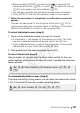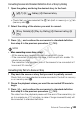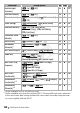User's Manual
External Connections 141
• Before touching [START], you can touch [ ] to decorate the
converted SD movies (0 69), or touch [ ] to adjust the volume
(0 57) and background music balance (0 78).
• You can also decorate the scenes as they are being converted.
• Touch [STOP] to interrupt the operation while it is in progress.
7 When the conversion is completed, a confirmation screen will
appear.
Connect the camcorder to the computer at this point (0 142) to
continue uploading the converted videos to the Web or touch [End
Without Connecting] to connect to the computer later.
To select individual scenes (step 4)
1 Touch on the individual scenes you want to convert.
• A checkmark O will appear on the scenes you touch. The total
number of selected scenes will appear next to the o icon.
• Touch a selected scene to remove the checkmark. To remove all
checkmarks at once, touch [Remove All] 8 [Yes].
2 After selecting all the desired scenes, touch [OK].
To select the bit rate (step 5)
Using a higher bit rate will result in better video quality for the con-
verted scenes, while a lower bit rate will result in smaller file sizes and
faster uploads.
To automatically divide scenes (step 5)
If you are converting a long scene, you can have the camcorder divide
it into 10-minute SD movies to make uploading easier.
[5] 8 [Bit Rate (Quality)] 8 Desired option 8 [f] 8
[f]
[5] 8 [Auto Divide] 8 [On] 8 [f] 8 [f]
COPY