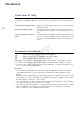Instruction manual
Overview of the Main Window
5
Overview of the Main Window
Media panel
Shows a list of connected CF cards and available virtual media. You can click on the tool buttons on the
top of the panel to backup media and to create or delete virtual media. To the far left of the status bar
you will see the space in use and the available space on the selected media*. When multiple media are
selected, the number of media selected will be displayed instead.
* When a virtual media is selected, the status bar will show the used/available space on the hard disk that contains the selected
virtual media.
Media Panel Shows a list of CF cards and virtual media (0 22) –folders on the computer that can
be used in the same way as CF cards–. In the manual, CF cards and virtual media are
collectively referred to as “media”.
Clips panel Shows a list of the clips saved in the selected media. You can change the display
mode of this panel (0 9).
Preview panel Using the playback buttons, you can play back the clip selected in the clips panel
(0 17). You can also use some editing functions, for example to add or delete shot
marks (0 25).
Media Panel
Clips Panel
Preview Panel
Back Up Media tool (0 13)
Create Virtual Media tool (0 22)
Delete Virtual Media tool (0 23)
CF card
Virtual media
Media
Used and available space on the selected media or number of selected media
0
COPY