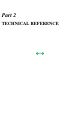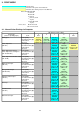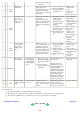User's Manual
4. FAQ (Problems Specific to the MP510 and Corrective Actions)
No. * Function Phenomenon Condition Cause Corrective action
Possible call or
complaint
1 A Installation
Ink tank installed
in a wrong
position
The ink tank is installed in
a wrong position.
Open the scanning unit
(printer cover), and install
the ink tank(s) properly.
- Ink tank installation
error.
2 B Installation
Print head
installation error
Insufficient allowance of
the print head positioning
part.
Remove and re-install the
print head.
- Print head
installation error.
3 B Paper feed
No paper feeding - Paper feeding
from the ASF
- Postcard
The paper feed roller slips
on the paper at paper
feeding.
1. Perform paper feed
roller cleaning.
2. Clean the paper feed
roller with pre-
moistened wipe or
moistened cloth.
3. Correct paper curl. If
the problem persists,
adjust the printer
guide to leave approx.
0.5 mm between the
guide and the paper
edge.
- Paper out error
- Paper cannot be fed
- Cannot print
4 C Paper feed
Multi-feeding - In the high
temperature and
high humidity
environment
In the high temperature
and high humidity
environment, the
frictional force between
the front and back sides of
paper becomes high, and
sheets stick to each other,
contributing to multi-
feeding.
1. Fan the paper before
setting them.
2. In case of PR-101, set
the paper sheet by
sheet.
3. Recommend use of the
ASF for printing on
both sides of paper
(manual duplex
printing).
- Multiple sheets of
paper are fed
simultaneously.
- Blank paper is
ejected.
5 B Paper feed
Envelope not
feeding
- Envelope
The paper feed roller slips
on the paper at paper
feeding.
Note:
Depending on the paper
lots.
1. Perform paper feed
roller cleaning via the
operation panel.
2. Clean the paper feed
roller with pre-
moistened wipe or
moistened cloth.
3. Reduce the number of
envelopes set in the
ASF.
4. Flatten the envelope
(with a pen).
5. If the paper support is
extended, retract it.
- Paper out error
- Paper cannot be fed
- Cannot print
6 C Paper feed
Paper jam 1. As the LF roller slips
on the paper, the paper
is not fed, causing the
jam error at paper
ejecting.
2. The printer guide is not
properly set.
3. The paper source
where the paper is set
is not selected.
4. When the tab of the
paper support is
raised, the Legal size
paper hits it before the
paper is completely
ejected.
5. If the rear cover is not
properly attached, the
edge of paper contacts
the rear cover during
1. Remove the jammed
paper from the paper
pick-up side.
2. Confirm that the
printer guide is
properly adjusted.
3. Confirm that the paper
source is properly
selected.
4. For Legal size paper,
close the tab of the
output paper support.
5. In case of a paper jam
in the front feeder,
confirm that the rear
cover securely fits in
place after the paper
previously jammed in
the front feeder was
removed.
- Paper jam error
- Paper cannot be fed
- Cannot print
2-7