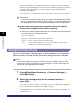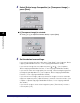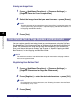User's Manual
Table Of Contents
- Manuals for the Machine
- How This Manual Is Organized
- Contents
- Preface
- How To Use This Manual
- Operations and Terms Used in This Manual
- Legal Notices
- Before You Start Using This Machine
- Basic Operations
- What This Machine Can Do
- Overview of the imageRUNNER 5075/5065/5055/ 5050
- Using the Touch Panel Display
- Entering Characters from the Touch Panel Display
- Entering the Department ID and Password
- Using a Login Service
- Placing Originals
- Making Prints Using the Stack Bypass
- Multifunctional Operations
- Available Paper Stock
- Optional Equipment
- Customizing Settings
- What Are Additional Functions?
- Additional Functions Settings Table
- Specifying Common Settings
- Initial Function at Power ON
- Default Display after Auto Clear
- Tone Settings
- Display the Remaining Paper Message
- Inch Entry
- Auto Paper Selection/Auto Drawer Switching
- Identifying the Type of Paper in a Paper Source
- Paper Select Screen Priority
- Energy Saver Mode
- Energy Consumption in the Sleep Mode
- Distinguishing LTRR and STMT Originals
- Output Tray Designation
- Setting the Printing Priority
- Image Form
- User-Defined Text for Page Numbers and Watermarks
- Standard Paper for the Stack Bypass
- Standard Local Print Settings
- Changing the Language Shown on the Touch Panel Display
- Reversing the Contrast of the Touch Panel Display
- Alternating the Print Output (Offset Jobs)
- Inserting a Job Separation Sheet between Print Jobs
- Inserting a Job Separation Sheet between Copy Sets
- Job Duration Display
- Storing Paper Sizes for the Paper Deck
- Setting an Output Tray to Hold Different Paper Sizes
- Clean the Original Scanning Area Prompt
- Limiting Functions
- Forcing to Output Excess Tab Paper
- Returning the Common Settings to Their Defaults
- Timer Settings
- Adjusting the Machine
- Zoom Fine Adjustment
- Saddle Stitch Staple Repositioning
- Saddle Stitch Position Adjustment
- Adjusting Creep (Displacement) Correction
- Fold Placement Adjustment
- Exposure Recalibration
- Character/Background Contrast Adjustment
- Automatic Feeder Cleaning
- Wire Cleaning
- Drum Cleaning
- Displaying the Procedure for Cleaning the Original Scanning Area
- Checking Job and Device Status
- System Manager Settings
- Specifying the System Manager Settings
- Department ID Management
- Remote UI
- Device Information Settings
- Clearing the Message Board
- Auto Online/Offline
- Current Date and Time
- License Registration
- Copy Set Numbering Options
- Setting System Monitor Screen Restrictions
- MEAP Settings
- Specifying Device Information Delivery Settings
- Initializing All Data/Settings
- Displaying the Current Department ID/User Name
- Specifying Encrypted Secured Printing Settings
- USB Settings
- Setting the Display Method When Entering a Password
- Setting the Secure Watermark Mode
- Storing/Editing Irregular Paper Types
- PDL Selection (PnP)
- Specifying Settings for All User Inboxes
- Restricting Printer Jobs
- Routine Maintenance
- Troubleshooting
- Reducing the Frequency of Paper Jams
- Clearing Paper Jams
- Screens Indicating the Locations of Paper Jams
- Feeder
- Main Unit (Fixing Unit and Duplexing Unit)
- Stack Bypass
- Inside the Upper and Lower Right Covers
- Paper Drawer 1
- Paper Drawer 2
- Paper Drawers 3 and 4
- Paper Deck-AD1/Paper Deck-AE1 (Optional)
- Inside the Top Cover of the Finisher-AD1/Saddle Finisher-AD2 (Optional)
- Output Delivery Unit of the Finisher-AD1/Saddle Finisher-AD2 (Optional)
- Inside the Front Cover of the Saddle Finisher-AD2 (Optional)
- Saddle Stitcher Unit (Optional)
- Insertion Unit (Optional)
- Inside the Insertion Unit (Optional)
- Document Insertion/Folding Unit-F1 (Optional)
- Puncher Unit-AT1 (Optional)
- Copy Tray-L1 (Optional)
- Clearing Staple Jams
- List of Error Messages
- If Memory Becomes Full during Scanning
- Service Call Message
- When the Power Does Not Turn ON
- Appendix
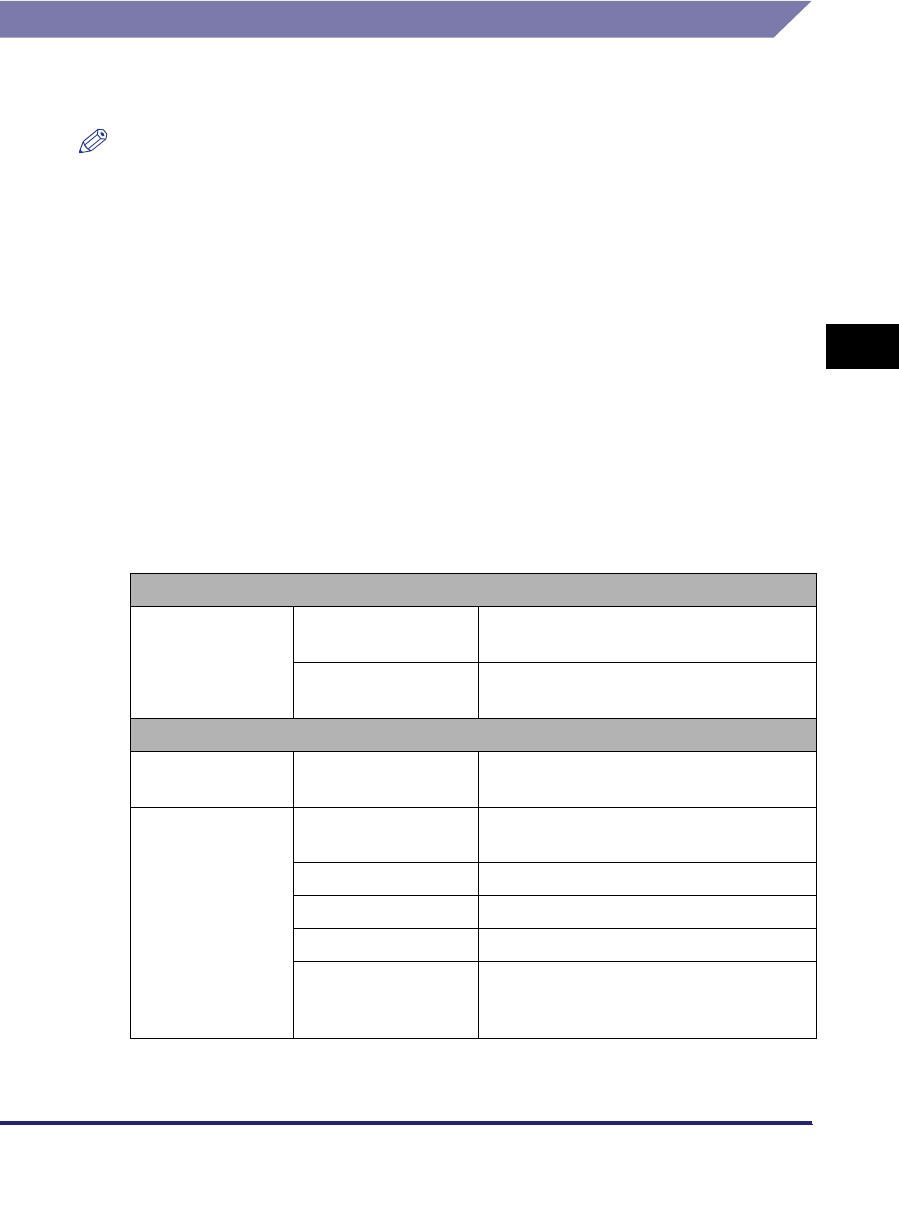
Specifying Common Settings
4-37
4
Customizing Settings
Energy Consumption in the Sleep Mode
You can set the amount of energy that the machine consumes when it is in the
Sleep mode.
NOTE
•
The machine may not enter the Sleep mode completely, depending on the status and
type of installed MEAP applications (e.g., there still may be applications running in the
background consuming power).
•
If there are less than 10 minutes remaining before a Delayed Send job is to be sent, the
machine will not enter the Sleep mode completely.
•
If you are using a management application to view or manage the settings and status of
the machine via the network, the machine may not enter the Sleep mode completely.
•
If you are using the machine as a Windows printer, the machine may not enter the Sleep
mode completely if SNMP Status is enabled for your operating system (unless your
computer is turned OFF). For more information on disabling SNMP Status, contact your
network administrator.
•
In some cases, the energy consumption level in the Sleep mode is 'High' even when the
energy consumption level is set to 'Low' when:
- A job is being processed (including a forwarding job, report job, receive job, and
sending a forwarding done notice).
- The optional imagePASS is installed.
- Any of the following settings are set from the Additional Functions screen:
*1 If there is more than 10 minutes remaining before the specified time, the machine consumes the same amount
of energy as when the energy consumption level is set to 'Low'.
Report Settings
Settings Send The Daily Activity Report Time setting for
the Activity Report is set to 'On'.
*1
Fax The Daily Activity Report Time setting for
the FAX Activity Report is set to 'On'.
*1
System Settings
Communications
Settings
Memory RX Inbox
Settings
Time limit for receiving fax documents in
memory is set.
*1
Network Settings TCP/IP Settings Use IPv6 is set to 'On'.
DHCP is set to 'On'.
NetWare Settings NetWare is set to 'On'.
AppleTalk Settings AppleTalk is set to 'On'.
SMB Server Settings SMB is set to 'On'.
E-Mail/I-Fax The POP Interval setting is set to fewer
than '10' minutes. (Excluding when the
POP Interval is set to '0'.)