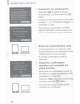Owner's Manual
Table Of Contents
- Getting Started Guide
- Camera User Guide (Downloaded from Canon Website)
- Memory Card Compatibility
- Table of Contents
- Supplied Accessories
- Parts & Controls
- Basic Guide
- Advanced Guide
- Camera Basics
- Auto Mode / Hybrid Auto Mode
- Other Shooting Modes
- P Mode
- Tv, Av, M, C1, and C2 Mode
- Playback Mode
- Wi-Fi Functions
- Available Wi-Fi Features
- Sending Images to a Smartphone
- Saving Images to a Computer
- Sending Images to a Registered Web Service
- Printing Images Wirelessly from a Connected Printer
- Sending Images to Another Camera
- Image Sending Options
- Sending Images Automatically (Image Sync)
- Using a Smartphone to View Camera Images and Control the Camera
- Editing or Erasing Wi-Fi Settings
- Setting Menu
- Navigating the Menus
- Basic Camera Functions
- Silencing Camera Operations
- Adjusting the Volume
- Hiding Hints and Tips
- Date and Time
- World Clock
- Lens Retraction Timing
- Using Eco Mode
- Power-Saving Adjustment
- Screen Brightness
- Hiding the Start-Up Screen
- Formatting Memory Cards
- File Numbering
- Date-Based Image Storage
- Metric / Non-Metric Display
- Electronic Level Calibration
- Setting Copyright Information to Record in Images
- Checking Certification Logos
- Display Language
- Adjusting Other Settings
- Restoring Defaults
- Functions and Menu Tables
- Accessory Information
- Using the Software
- Printing Images
- Troubleshooting
- Messages
- Specs
- Index
- Warranty
use a smartphone
or
computer to add to the camera Web services that you
want to use.
Registering
Web
Services
~--------------------------~
D
I
\
D
I \
Log
in
to
CANON iMAGE
GATEWAY and access the
camera web link
settings page.
From a computer or smartphone, access
http://www.canon.com/cig/ to visit
CANON
iMAGE
GATEWAY.
Once the login screen is displayed,
enter your user name and password
to log in.
If
you do not have a CANON
iMAGE GATEWAY account, follow
the instructions to complete member
registration (free
of
charge).
Access the camera settings page.
Choose the type
of
camera.
On this camera model, [
..
] is displayed
in the Wi-Fi menu.
Once
you choose [
..
], a page
is
displayed for entering the authentication
code.
On this page
in
step
5,
you will
enter the authentication code displayed
on the camera after steps
3-
4.
Choose[
..
].
Access the Wi-Fi menu as described
in
steps 2 - 3 in "Preparing
to Register a
Computer" ((JJ68)
and choose [
..
].
73
I