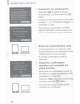Owner's Manual
Table Of Contents
- Getting Started Guide
- Camera User Guide (Downloaded from Canon Website)
- Memory Card Compatibility
- Table of Contents
- Supplied Accessories
- Parts & Controls
- Basic Guide
- Advanced Guide
- Camera Basics
- Auto Mode / Hybrid Auto Mode
- Other Shooting Modes
- P Mode
- Tv, Av, M, C1, and C2 Mode
- Playback Mode
- Wi-Fi Functions
- Available Wi-Fi Features
- Sending Images to a Smartphone
- Saving Images to a Computer
- Sending Images to a Registered Web Service
- Printing Images Wirelessly from a Connected Printer
- Sending Images to Another Camera
- Image Sending Options
- Sending Images Automatically (Image Sync)
- Using a Smartphone to View Camera Images and Control the Camera
- Editing or Erasing Wi-Fi Settings
- Setting Menu
- Navigating the Menus
- Basic Camera Functions
- Silencing Camera Operations
- Adjusting the Volume
- Hiding Hints and Tips
- Date and Time
- World Clock
- Lens Retraction Timing
- Using Eco Mode
- Power-Saving Adjustment
- Screen Brightness
- Hiding the Start-Up Screen
- Formatting Memory Cards
- File Numbering
- Date-Based Image Storage
- Metric / Non-Metric Display
- Electronic Level Calibration
- Setting Copyright Information to Record in Images
- Checking Certification Logos
- Display Language
- Adjusting Other Settings
- Restoring Defaults
- Functions and Menu Tables
- Accessory Information
- Using the Software
- Printing Images
- Troubleshooting
- Messages
- Specs
- Index
- Warranty
Saving Images
to a Computer
Canon>~
Display CameraWindow.
Windows: Access CameraWindow by
clicking [Downloads Images
From Canon
Camera].
Change
program
You
con
chong• the progrom
to
u~
for
thiS
tosk.
72
Mac
OS:
CameraWindow is automatically
displayed
when a Wi-Fi connection is
established
between
the camera and
computer.
Import
images.
Click [Import Images
from Camera], and
then
click [Import Untransferred
Images].
Images
are now saved to the Pictures
folder
on the computer,
in
separate
folders
named by date.
Click [OK] in the screen that is
displayed
after image import is complete.
For
instructions on viewing images on a
computer, refer to "Software Instruction
Manual"
(see the
electronic manual).
When the camera is connected to a computer, the camera screen is
blank.
Mac
OS: If
Camera Window is not
displayed, click
the [CameraWindow] icon
in the Dock.
To
disconnect from the camera, turn off the camera.
To
connect to a
non-WPS
access point, choose the network (access point)
in
step
5,
enter the access point password, and set [Network Settings] to [Auto].