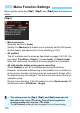Owner's Manual
Table Of Contents
- Quick Reference Guide (Supplied on CD-ROM)
- Basic Instruction Manual
- Introduction
- Compatible Memory Cards
- Instruction Manual and CD-ROMs
- Table of Contents
- Supplied Accessories
- Using This Manual
- Quick Start Guide
- Parts & Controls
- Getting Started
- Attaching the Strap
- Charging the Battery
- Installing the Battery and Memory Card
- Removing the Battery and Memory Card
- Turning On the Power
- Setting the Date and Time
- Selecting the Interface Language
- Attaching and Detaching a Lens
- About the Lens Image Stabilizer
- Basic Operation
- Quick Control
- Menu Operations
- Formatting the Card
- Switching the LCD Monitor Display
- Feature Guide
- Basic Shooting and Image Playback
- Shooting with the LCD Monitor (Live View Shooting)
- Shooting Movies
- Image Playback
- Viewing the CD-ROM Instruction Manuals / Downloading Images to Your Computer
- Camera Instruction Manual (Supplied on CD-ROM)
- Quick Start Guide
- Quick Reference Guide
- Compatible Memory Cards
- Using This Manual
- Index to Features
- Table of Contents
- Supplied Accessories
- Parts & Controls
- Introduction
- Getting Started
- Charging the Battery
- Installing and Removing the Battery and Card
- Turning on the Power
- Setting the Date, Time, and Zone
- Selecting the Interface Language
- Attaching and Detaching a Lens
- Lens Image Stabilizer
- Basic Operation
- Quick Control for Shooting Functions
- Menu Operations
- Formatting the Card
- Switching the LCD Monitor Display
- Feature Guide
- Basic Shooting and Image Playback
- Fully Automatic Shooting (Scene Intelligent Auto)
- Full Auto Techniques (Scene Intelligent Auto)
- Disabling Flash
- Creative Auto Shooting
- Shooting Portraits
- Shooting Landscapes
- Shooting Close-ups
- Shooting Moving Subjects
- Shooting Night Portraits
- Quick Control
- Shoot by Ambience Selection
- Shoot by Lighting or Scene Type
- Image Playback
- Creative Shooting
- Advanced Shooting
- Conveying the Subject’s Movement
- Changing the Depth of Field
- Manual Exposure
- Changing the Metering Mode
- Setting Exposure Compensation
- Auto Exposure Bracketing
- Locking the Exposure
- Locking the Flash Exposure
- Auto Correction of Brightness and Contrast
- Correcting the Image’s Dark Corners
- Customizing Image Characteristics
- Registering Preferred Image Characteristics
- Matching the Light Source
- Adjusting the Color Tone for the Light Source
- Setting the Color Reproduction Range
- Shooting with the LCD Monitor (Live View Shooting)
- Shooting Movies
- Handy Features
- Image Playback
- Post-Processing Images
- Printing Images
- Customizing the Camera
- Reference
- Viewing the CD-ROM Instruction Manuals / Downloading Images to Your Computer
- Quick Reference Guide and Index
- Troubleshooting
- Error Codes
- Specs
- Index
- Do More with Macro Booklet
- Lens Instructions
- Flash Classroom Booklet
- Scans of Supplied CD-ROMs
- Lens Warranty
- Camera Warranty
3 Shooting Video Snapshots
168
Options in Steps 4 and 5
[Playback video snapshot] Operations
*With [Skip backward] and [Skip forward], the skipping duration will correspond to the
number of seconds set under [Video snapshot] (approx. 2 sec., 4 sec., or 8 sec.).
Function Description
J Save as album
(Step 4)
The movie clip will be saved as the video snapshot
album’s first video snapshot.
J Save as album
(Step 5)
The video snapshot just recorded will be added to
the album recorded immediately before.
W Save as a new album
(Step 5)
A new video snapshot album is created and the
movie clip is saved as the first video snapshot. Select
[
OK
] on the confirmation dialog. The new album will
be a different file from the previously recorded album.
1
Playback video snapshot
(Steps 4 and 5)
The video snapshot just recorded will be played. For
playback operations, see the table below.
r Do not save to album
(Step 4)
r
Delete without
saving to album
(Step 5)
The video snapshot you just recorded will be erased
instead of being saved to the album. Select [OK] on
the confirmation dialog.
Function Playback Description
2 Exit The previous screen will reappear.
7 Play
By pressing <0>, you can play or pause the just-
recorded video snapshot.
5 First frame Displays the first scene of the album’s first video snapshot.
Skip backward*
Each time you press <0>, the video snapshot skips back
by a few seconds.
3 Previous frame
Each time you press <0>, the previous frame is
displayed. If you hold down <0>, it will rewind the movie.
6 Next frame
Each time you press <
0
>, the movie will play frame-by-
frame. If you hold down <
0
>, it will fast forward the movie.
Skip forward*
Each time you press <0>, the video snapshot skips
forward by a few seconds.
4 Last frame Displays the last scene of the album’s last video snapshot.
Playback position
mm’ ss” Playback time (minutes:seconds)
9 Volume
You can adjust the built-in speaker’s (p.214) volume by
turning the <6> dial.