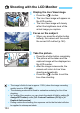Owner's Manual
Table Of Contents
- Quick Reference Guide (Supplied on CD-ROM)
- Basic Instruction Manual
- Introduction
- Compatible Memory Cards
- Instruction Manual and CD-ROMs
- Table of Contents
- Supplied Accessories
- Using This Manual
- Quick Start Guide
- Parts & Controls
- Getting Started
- Attaching the Strap
- Charging the Battery
- Installing the Battery and Memory Card
- Removing the Battery and Memory Card
- Turning On the Power
- Setting the Date and Time
- Selecting the Interface Language
- Attaching and Detaching a Lens
- About the Lens Image Stabilizer
- Basic Operation
- Quick Control
- Menu Operations
- Formatting the Card
- Switching the LCD Monitor Display
- Feature Guide
- Basic Shooting and Image Playback
- Shooting with the LCD Monitor (Live View Shooting)
- Shooting Movies
- Image Playback
- Viewing the CD-ROM Instruction Manuals / Downloading Images to Your Computer
- Camera Instruction Manual (Supplied on CD-ROM)
- Quick Start Guide
- Quick Reference Guide
- Compatible Memory Cards
- Using This Manual
- Index to Features
- Table of Contents
- Supplied Accessories
- Parts & Controls
- Introduction
- Getting Started
- Charging the Battery
- Installing and Removing the Battery and Card
- Turning on the Power
- Setting the Date, Time, and Zone
- Selecting the Interface Language
- Attaching and Detaching a Lens
- Lens Image Stabilizer
- Basic Operation
- Quick Control for Shooting Functions
- Menu Operations
- Formatting the Card
- Switching the LCD Monitor Display
- Feature Guide
- Basic Shooting and Image Playback
- Fully Automatic Shooting (Scene Intelligent Auto)
- Full Auto Techniques (Scene Intelligent Auto)
- Disabling Flash
- Creative Auto Shooting
- Shooting Portraits
- Shooting Landscapes
- Shooting Close-ups
- Shooting Moving Subjects
- Shooting Night Portraits
- Quick Control
- Shoot by Ambience Selection
- Shoot by Lighting or Scene Type
- Image Playback
- Creative Shooting
- Advanced Shooting
- Conveying the Subject’s Movement
- Changing the Depth of Field
- Manual Exposure
- Changing the Metering Mode
- Setting Exposure Compensation
- Auto Exposure Bracketing
- Locking the Exposure
- Locking the Flash Exposure
- Auto Correction of Brightness and Contrast
- Correcting the Image’s Dark Corners
- Customizing Image Characteristics
- Registering Preferred Image Characteristics
- Matching the Light Source
- Adjusting the Color Tone for the Light Source
- Setting the Color Reproduction Range
- Shooting with the LCD Monitor (Live View Shooting)
- Shooting Movies
- Handy Features
- Image Playback
- Post-Processing Images
- Printing Images
- Customizing the Camera
- Reference
- Viewing the CD-ROM Instruction Manuals / Downloading Images to Your Computer
- Quick Reference Guide and Index
- Troubleshooting
- Error Codes
- Specs
- Index
- Do More with Macro Booklet
- Lens Instructions
- Flash Classroom Booklet
- Scans of Supplied CD-ROMs
- Lens Warranty
- Camera Warranty
129
You can correct the white balance that has been set. This adjustment
will have the same effect as using a commercially-available color
temperature conversion filter or color compensating filter. Each color
can be corrected to one of nine levels.
This function is for advanced users who are familiar with using color
temperature conversion or color compensating filters.
1
Select [WB Shift/Bkt.].
Under the [z2] tab, select [WB
Shift/Bkt.], then press <0>.
X The WB correction/WB bracketing
screen will appear.
2
Set the white balance correction.
Press the <S> cross keys to move
the “ ” mark to the desired position.
B is for blue, A for amber, M for
magenta, and G for green. The
image’s color balance will be
corrected towards the selected color.
On the upper right, “Shift” indicates
the direction and correction amount.
Pressing the <B> button will
cancel all the [WB Shift/Bkt.]
settings.
Press <0> to exit the setting and
return to the menu.
u
Adjusting the Color Tone for the Light Source
N
White Balance Correction
Sample setting: A2, G1
When the white balance is corrected, <u> will be displayed in the
viewfinder and on the LCD monitor.
One level of the blue/amber correction is equivalent to approx. 5 mireds
of a color temperature conversion filter. (Mired: Measuring unit indicating
the density of a color temperature conversion filter.)