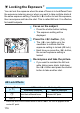Owner's Manual
Table Of Contents
- Quick Reference Guide (Supplied on CD-ROM)
- Basic Instruction Manual
- Introduction
- Compatible Memory Cards
- Instruction Manual and CD-ROMs
- Table of Contents
- Supplied Accessories
- Using This Manual
- Quick Start Guide
- Parts & Controls
- Getting Started
- Attaching the Strap
- Charging the Battery
- Installing the Battery and Memory Card
- Removing the Battery and Memory Card
- Turning On the Power
- Setting the Date and Time
- Selecting the Interface Language
- Attaching and Detaching a Lens
- About the Lens Image Stabilizer
- Basic Operation
- Quick Control
- Menu Operations
- Formatting the Card
- Switching the LCD Monitor Display
- Feature Guide
- Basic Shooting and Image Playback
- Shooting with the LCD Monitor (Live View Shooting)
- Shooting Movies
- Image Playback
- Viewing the CD-ROM Instruction Manuals / Downloading Images to Your Computer
- Camera Instruction Manual (Supplied on CD-ROM)
- Quick Start Guide
- Quick Reference Guide
- Compatible Memory Cards
- Using This Manual
- Index to Features
- Table of Contents
- Supplied Accessories
- Parts & Controls
- Introduction
- Getting Started
- Charging the Battery
- Installing and Removing the Battery and Card
- Turning on the Power
- Setting the Date, Time, and Zone
- Selecting the Interface Language
- Attaching and Detaching a Lens
- Lens Image Stabilizer
- Basic Operation
- Quick Control for Shooting Functions
- Menu Operations
- Formatting the Card
- Switching the LCD Monitor Display
- Feature Guide
- Basic Shooting and Image Playback
- Fully Automatic Shooting (Scene Intelligent Auto)
- Full Auto Techniques (Scene Intelligent Auto)
- Disabling Flash
- Creative Auto Shooting
- Shooting Portraits
- Shooting Landscapes
- Shooting Close-ups
- Shooting Moving Subjects
- Shooting Night Portraits
- Quick Control
- Shoot by Ambience Selection
- Shoot by Lighting or Scene Type
- Image Playback
- Creative Shooting
- Advanced Shooting
- Conveying the Subject’s Movement
- Changing the Depth of Field
- Manual Exposure
- Changing the Metering Mode
- Setting Exposure Compensation
- Auto Exposure Bracketing
- Locking the Exposure
- Locking the Flash Exposure
- Auto Correction of Brightness and Contrast
- Correcting the Image’s Dark Corners
- Customizing Image Characteristics
- Registering Preferred Image Characteristics
- Matching the Light Source
- Adjusting the Color Tone for the Light Source
- Setting the Color Reproduction Range
- Shooting with the LCD Monitor (Live View Shooting)
- Shooting Movies
- Handy Features
- Image Playback
- Post-Processing Images
- Printing Images
- Customizing the Camera
- Reference
- Viewing the CD-ROM Instruction Manuals / Downloading Images to Your Computer
- Quick Reference Guide and Index
- Troubleshooting
- Error Codes
- Specs
- Index
- Do More with Macro Booklet
- Lens Instructions
- Flash Classroom Booklet
- Scans of Supplied CD-ROMs
- Lens Warranty
- Camera Warranty
116
You can lock the exposure when the area of focus is to be different from
the exposure metering area or when you want to take multiple shots at
the same exposure setting. Press the <A> button to lock the exposure,
then recompose and take the shot. This is called AE lock. It is effective
for backlit subjects.
1
Focus on the subject.
Press the shutter button halfway.
X The exposure setting will be
displayed.
2
Press the <A> button. (0)
X The <A> icon lights up in the
viewfinder to indicate that the
exposure setting is locked (AE lock).
Each time you press the <A> button,
the current exposure setting is
locked.
3
Recompose and take the picture.
If you want to maintain the AE lock
while taking more shots, hold down
the <A> button and press the shutter
button to take another shot.
* When the lens’s focus mode switch is set to <MF>, AE lock is applied at the
center AF point.
A Locking the ExposureN
AE Lock Effects
Metering Mode
(p.111)
AF Point Selection Method (p.95)
Automatic Selection Manual Selection
q*
AE lock is applied at the AF
point that achieved focus.
AE lock is applied at the
selected AF point.
we
AE lock is applied at the center AF point.