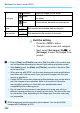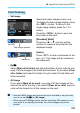Owner's Manual
Table Of Contents
- Camera Quick Reference Guide
- Camera Basic Instruction Manual
- Introduction
- Compatible Memory Cards
- About Supplied Instruction Manuals
- Table of Contents
- Supplied Accessories
- Using This Manual
- Quick Start Guide
- Parts & Controls
- Getting Started
- Attaching the Strap
- Charging the Battery
- Installing and Removing the Battery and Card
- Turning On the Power
- Setting the Date, Time and Time Zone
- Selecting the Interface Language
- Attaching and Detaching a Lens
- Basic Operation
- Quick Control
- Menu Operations
- Formatting the Card
- Switching the LCD Monitor Display
- Feature Guide
- Using the Touch Screen
- Basic Shooting
- Fully Automatic Shooting
- Fully Automatic Techniques
- Disabling Flash
- Creative Auto Shooting
- Shooting Portraits
- Shooting Landscapes
- Shooting Close-ups
- Shooting Moving Subjects
- SCN: Special Scene Mode
- Shooting Children
- Shooting Food
- Shooting Candlelight Portraits
- Shooting Night Portraits
- Shooting Night Scenes
- Shooting Backlit Scenes
- Quick Control
- Shooting with the LCD Monitor (Live View Shooting)
- Shooting Movies
- Image Playback
- Viewing the CD-ROM Instruction Manuals / Downloading Images to Your Computer
- Camera Instruction Manual
- Introduction
- Table of Contents
- Supplied Accessories
- Parts & Controls
- Getting Started
- Attaching Camera Strap
- Charging the Battery
- Installing and Removing the Battery and Card
- Turning On the Power
- Setting the Date, Time, and Zone
- Selecting the Interface Language
- Attaching and Detaching a Lens
- Basic Operation
- Quick Control for Shooting Functions
- Menu Operations
- Formatting the Card
- Switching the LCD Monitor Display
- Feature Guide
- Using the Touch Screen
- Quick Reference Guide
- Basic Shooting and Playback
- Fully Automatic Shooting (Scene Intelligent Auto)
- Full Auto Techniques (Scene Intelligent Auto)
- Disabling Flash
- Creative Auto Shooting
- Shooting Portraits
- Shooting Landscapes
- Shooting Close-ups
- Shooting Moving Subjects
- Special Scene Mode
- Shooting Children
- Shooting Food
- Shooting Candlelight Portraits
- Shooting Night Portraits
- Shooting Night Scenes
- Shooting Backlit Scenes
- Quick Control
- Shoot by Ambience Selection
- Shoot by Lighting or Scene Type
- Image Playback
- Creative Shooting
- Advanced Shooting
- Conveying the Subject’s Movement
- Changing the Depth of Field
- Manual Exposure
- Changing the Metering Mode
- Setting Exposure Compensation
- Auto Exposure Bracketing
- Locking the Exposure
- Locking the Flash Exposure
- Auto Correction of Brightness and Contrast
- Setting Noise Reduction
- Lens Peripheral Illumination / Chromatic Aberration Correction
- Customizing Image Characteristics
- Registering Preferred Image Characteristics
- Matching the Light Source
- Adjusting the Color Tone for the Light Source
- Setting the Color Reproduction Range
- Mirror Lockup to Reduce Camera Shake
- Shooting with the LCD Monitor (Live View Shooting)
- Shooting Movies
- Handy Features
- Disabling the Beeper
- Card Reminder
- Setting the Image Review Time
- Setting the Auto Power-off Time
- Adjusting the LCD Monitor Brightness
- Creating and Selecting a Folder
- File Numbering Methods
- Setting Copyright Information
- Auto Rotation of Vertical Images
- INFO. Checking Camera Settings
- Reverting the Camera to the Default Settings
- Preventing the LCD Monitor from Turning Off Automatically
- Changing the Shooting Settings Screen Color
- Setting the Flash
- Automatic Sensor Cleaning
- Appending Dust Delete Data
- Manual Sensor Cleaning
- Image Playback
- Searching for Images Quickly
- Magnified View
- Playing Back with the Touch Screen
- Rotating the Image
- Setting Ratings
- Quick Control for Playback
- Enjoying Movies
- Playing Movies
- Editing a Movie’s First and Last Scenes
- Slide Show (Auto Playback)
- Viewing the Images on TV
- Protecting Images
- Erasing Images
- INFO. Shooting Information Display
- Post-Processing Images
- Printing Images
- Customizing the Camera
- Reference
- Viewing the CD-ROM Instruction Manuals / Downloading Images to Your Computer
- Troubleshooting
- Error Codes
- Specs
- Index
- EF-S18-55mm Lens Instructions
- EF 75-300MM Lens Instructions
- Notes On Prolonged Use
- Scans of CD-ROMs
- Camera Warranty
W Digital Print Order Format (DPOF)
292
4
Exit the setting.
Press the <7> button.
X The print order screen will reappear.
Next, select [Sel.Image], [Byn], or
[All image] to order the images to be
printed.
Print type
K
Standard Prints one image on one sheet.
L
Index
Multiple thumbnail images are printed on
one sheet.
K
L
Both Prints both the standard and index prints.
Date
On
[On] imprints the recorded date on the print.
Off
File number
On
[On] imprints the file number on the print.
Off
Even if [Date] and [File No.] are set to [On], the date or file number may
not be imprinted depending on the print type setting and printer model.
With [Index] prints, the [Date] and [File No.] cannot bo h be set to [On]
at the same time.
When prin ing with DPOF, use the card whose print order specifications
have been set. It will not work if you just extract images from the card
and try to print them.
Certain DPOF-compa ible printers and photofinishers may not be able to
print the images as you specified. Refer to the printer’s instruction
manual before printing, or check with your photofinisher about
compatibility when ordering prints.
Do not insert into the camera a card whose print order was set by a
different camera and then try to specify a print order. The print order may
be overwritten. Also, depending on the image type, the print order may
not be possible.
RAW images and movies cannot be print ordered. You can print RAW
images with PictBridge (p.282).