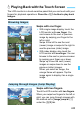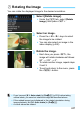Owner's Manual
Table Of Contents
- Camera Quick Reference Guide
- Camera Basic Instruction Manual
- Introduction
- Compatible Memory Cards
- About Supplied Instruction Manuals
- Table of Contents
- Supplied Accessories
- Using This Manual
- Quick Start Guide
- Parts & Controls
- Getting Started
- Attaching the Strap
- Charging the Battery
- Installing and Removing the Battery and Card
- Turning On the Power
- Setting the Date, Time and Time Zone
- Selecting the Interface Language
- Attaching and Detaching a Lens
- Basic Operation
- Quick Control
- Menu Operations
- Formatting the Card
- Switching the LCD Monitor Display
- Feature Guide
- Using the Touch Screen
- Basic Shooting
- Fully Automatic Shooting
- Fully Automatic Techniques
- Disabling Flash
- Creative Auto Shooting
- Shooting Portraits
- Shooting Landscapes
- Shooting Close-ups
- Shooting Moving Subjects
- SCN: Special Scene Mode
- Shooting Children
- Shooting Food
- Shooting Candlelight Portraits
- Shooting Night Portraits
- Shooting Night Scenes
- Shooting Backlit Scenes
- Quick Control
- Shooting with the LCD Monitor (Live View Shooting)
- Shooting Movies
- Image Playback
- Viewing the CD-ROM Instruction Manuals / Downloading Images to Your Computer
- Camera Instruction Manual
- Introduction
- Table of Contents
- Supplied Accessories
- Parts & Controls
- Getting Started
- Attaching Camera Strap
- Charging the Battery
- Installing and Removing the Battery and Card
- Turning On the Power
- Setting the Date, Time, and Zone
- Selecting the Interface Language
- Attaching and Detaching a Lens
- Basic Operation
- Quick Control for Shooting Functions
- Menu Operations
- Formatting the Card
- Switching the LCD Monitor Display
- Feature Guide
- Using the Touch Screen
- Quick Reference Guide
- Basic Shooting and Playback
- Fully Automatic Shooting (Scene Intelligent Auto)
- Full Auto Techniques (Scene Intelligent Auto)
- Disabling Flash
- Creative Auto Shooting
- Shooting Portraits
- Shooting Landscapes
- Shooting Close-ups
- Shooting Moving Subjects
- Special Scene Mode
- Shooting Children
- Shooting Food
- Shooting Candlelight Portraits
- Shooting Night Portraits
- Shooting Night Scenes
- Shooting Backlit Scenes
- Quick Control
- Shoot by Ambience Selection
- Shoot by Lighting or Scene Type
- Image Playback
- Creative Shooting
- Advanced Shooting
- Conveying the Subject’s Movement
- Changing the Depth of Field
- Manual Exposure
- Changing the Metering Mode
- Setting Exposure Compensation
- Auto Exposure Bracketing
- Locking the Exposure
- Locking the Flash Exposure
- Auto Correction of Brightness and Contrast
- Setting Noise Reduction
- Lens Peripheral Illumination / Chromatic Aberration Correction
- Customizing Image Characteristics
- Registering Preferred Image Characteristics
- Matching the Light Source
- Adjusting the Color Tone for the Light Source
- Setting the Color Reproduction Range
- Mirror Lockup to Reduce Camera Shake
- Shooting with the LCD Monitor (Live View Shooting)
- Shooting Movies
- Handy Features
- Disabling the Beeper
- Card Reminder
- Setting the Image Review Time
- Setting the Auto Power-off Time
- Adjusting the LCD Monitor Brightness
- Creating and Selecting a Folder
- File Numbering Methods
- Setting Copyright Information
- Auto Rotation of Vertical Images
- INFO. Checking Camera Settings
- Reverting the Camera to the Default Settings
- Preventing the LCD Monitor from Turning Off Automatically
- Changing the Shooting Settings Screen Color
- Setting the Flash
- Automatic Sensor Cleaning
- Appending Dust Delete Data
- Manual Sensor Cleaning
- Image Playback
- Searching for Images Quickly
- Magnified View
- Playing Back with the Touch Screen
- Rotating the Image
- Setting Ratings
- Quick Control for Playback
- Enjoying Movies
- Playing Movies
- Editing a Movie’s First and Last Scenes
- Slide Show (Auto Playback)
- Viewing the Images on TV
- Protecting Images
- Erasing Images
- INFO. Shooting Information Display
- Post-Processing Images
- Printing Images
- Customizing the Camera
- Reference
- Viewing the CD-ROM Instruction Manuals / Downloading Images to Your Computer
- Troubleshooting
- Error Codes
- Specs
- Index
- EF-S18-55mm Lens Instructions
- EF 75-300MM Lens Instructions
- Notes On Prolonged Use
- Scans of CD-ROMs
- Camera Warranty
252
You can play back movies in the following three ways:
Use the stereo AV cable AVC-DC400ST
(sold separately) or HDMI cable HTC-
100 (sold separately) to connect the
camera to a TV set. Then you can play
back captured movies and still photos on
the TV.
If you have a High-Definition TV set and
connect your camera with an HDMI
cable, you can watch Full High-Definition
(Full HD: 1920x1080) and High-
Definition (HD: 1280x720) movies with
higher image quality.
You can play back movies on the
camera’s LCD monitor. You can also edit
out the movie’s first and last scenes, and
play back the still photos and movies on
the card in an automatic slide show.
k Enjoying Movies
Playback on a TV Set
(p.262, 265)
Playback on the Camera’s LCD Monitor
(p.254-261)
Since hard disk recorders do not have an HDMI IN terminal, he camera
cannot be connected to a hard disk recorder with an HDMI cable.
Even if you connect the camera to a hard disk recorder with a USB
cable, you cannot play or save movies and still photos.
If the playback device is not compatible with MOV files, the movie cannot
be played.
A movie edited with a computer cannot be rewritten to the card and played
back with the camera. However, video snapshot albums edited with EOS
Video Snapshot Task (p.206) can be played on the camera.