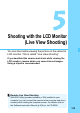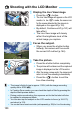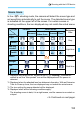Owner's Manual
Table Of Contents
- Camera Quick Reference Guide
- Camera Basic Instruction Manual
- Introduction
- Compatible Memory Cards
- About Supplied Instruction Manuals
- Table of Contents
- Supplied Accessories
- Using This Manual
- Quick Start Guide
- Parts & Controls
- Getting Started
- Attaching the Strap
- Charging the Battery
- Installing and Removing the Battery and Card
- Turning On the Power
- Setting the Date, Time and Time Zone
- Selecting the Interface Language
- Attaching and Detaching a Lens
- Basic Operation
- Quick Control
- Menu Operations
- Formatting the Card
- Switching the LCD Monitor Display
- Feature Guide
- Using the Touch Screen
- Basic Shooting
- Fully Automatic Shooting
- Fully Automatic Techniques
- Disabling Flash
- Creative Auto Shooting
- Shooting Portraits
- Shooting Landscapes
- Shooting Close-ups
- Shooting Moving Subjects
- SCN: Special Scene Mode
- Shooting Children
- Shooting Food
- Shooting Candlelight Portraits
- Shooting Night Portraits
- Shooting Night Scenes
- Shooting Backlit Scenes
- Quick Control
- Shooting with the LCD Monitor (Live View Shooting)
- Shooting Movies
- Image Playback
- Viewing the CD-ROM Instruction Manuals / Downloading Images to Your Computer
- Camera Instruction Manual
- Introduction
- Table of Contents
- Supplied Accessories
- Parts & Controls
- Getting Started
- Attaching Camera Strap
- Charging the Battery
- Installing and Removing the Battery and Card
- Turning On the Power
- Setting the Date, Time, and Zone
- Selecting the Interface Language
- Attaching and Detaching a Lens
- Basic Operation
- Quick Control for Shooting Functions
- Menu Operations
- Formatting the Card
- Switching the LCD Monitor Display
- Feature Guide
- Using the Touch Screen
- Quick Reference Guide
- Basic Shooting and Playback
- Fully Automatic Shooting (Scene Intelligent Auto)
- Full Auto Techniques (Scene Intelligent Auto)
- Disabling Flash
- Creative Auto Shooting
- Shooting Portraits
- Shooting Landscapes
- Shooting Close-ups
- Shooting Moving Subjects
- Special Scene Mode
- Shooting Children
- Shooting Food
- Shooting Candlelight Portraits
- Shooting Night Portraits
- Shooting Night Scenes
- Shooting Backlit Scenes
- Quick Control
- Shoot by Ambience Selection
- Shoot by Lighting or Scene Type
- Image Playback
- Creative Shooting
- Advanced Shooting
- Conveying the Subject’s Movement
- Changing the Depth of Field
- Manual Exposure
- Changing the Metering Mode
- Setting Exposure Compensation
- Auto Exposure Bracketing
- Locking the Exposure
- Locking the Flash Exposure
- Auto Correction of Brightness and Contrast
- Setting Noise Reduction
- Lens Peripheral Illumination / Chromatic Aberration Correction
- Customizing Image Characteristics
- Registering Preferred Image Characteristics
- Matching the Light Source
- Adjusting the Color Tone for the Light Source
- Setting the Color Reproduction Range
- Mirror Lockup to Reduce Camera Shake
- Shooting with the LCD Monitor (Live View Shooting)
- Shooting Movies
- Handy Features
- Disabling the Beeper
- Card Reminder
- Setting the Image Review Time
- Setting the Auto Power-off Time
- Adjusting the LCD Monitor Brightness
- Creating and Selecting a Folder
- File Numbering Methods
- Setting Copyright Information
- Auto Rotation of Vertical Images
- INFO. Checking Camera Settings
- Reverting the Camera to the Default Settings
- Preventing the LCD Monitor from Turning Off Automatically
- Changing the Shooting Settings Screen Color
- Setting the Flash
- Automatic Sensor Cleaning
- Appending Dust Delete Data
- Manual Sensor Cleaning
- Image Playback
- Searching for Images Quickly
- Magnified View
- Playing Back with the Touch Screen
- Rotating the Image
- Setting Ratings
- Quick Control for Playback
- Enjoying Movies
- Playing Movies
- Editing a Movie’s First and Last Scenes
- Slide Show (Auto Playback)
- Viewing the Images on TV
- Protecting Images
- Erasing Images
- INFO. Shooting Information Display
- Post-Processing Images
- Printing Images
- Customizing the Camera
- Reference
- Viewing the CD-ROM Instruction Manuals / Downloading Images to Your Computer
- Troubleshooting
- Error Codes
- Specs
- Index
- EF-S18-55mm Lens Instructions
- EF 75-300MM Lens Instructions
- Notes On Prolonged Use
- Scans of CD-ROMs
- Camera Warranty
145
u Adjusting the Color Tone for the Light SourceN
With just one shot, three images with different color tones can be recorded
simultaneously. Based on the color temperature of the current white balance
setting, the image will be bracketed with a blue/amber bias or magenta/
green bias. This is called white balance bracketing (WB-BKT). White
balance bracketing is possible up to ±3 levels in single-level increments.
Set the white balance bracketing
amount.
In step 2 for “White Balance
Correction”, when you turn the <6>
dial, the “ ” mark on the screen will
change to “ ” (3 points).
Turning the dial to the right sets the B/
A bracketing, and turning it to the left
sets the M/G bracketing.
X
On the right, “
Bracket
” indicates the
bracketing direction and correction amount.
Pressing the <L> button will cancel
all the [WB Shift/Bkt.] settings.
Press <0> to exit the setting and
return to the menu.
Bracketing Sequence
The images will be bracketed in the following sequence: 1. Standard
white balance, 2. Blue (B) bias, and 3. Amber (A) bias, or 1. Standard
white balance, 2. Magenta (M) bias, and 3. Green (G) bias.
White Balance Auto Bracketing
B/A bias ±3 levels
During WB bracketing, the maximum burst for continuous shooting will
be lower and the number of possible shots will also decrease to approx.
one-third he normal number.
You can also set white balance correction and AEB together with white
balance bracketing. If you set AEB in combination with white balance
bracketing, a total of nine images will be recorded for a single shot.
Since three images are recorded for one shot, it takes longer to record
the shot to he card.
“BKT” stands for bracke ing.