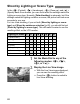Owner's Manual
Table Of Contents
- Quick Reference Guide
- Instruction Manual
- Conventions Used in This Manual
- Table of Contents
- Quick Start Guide
- Supplied Accessories
- Parts & Controls
- Getting Started
- Attaching the Strap
- Charging the Battery
- Installing / Removing the Battery
- Installing / Removing a Memory Card
- Using the LCD Monitor
- Power On
- Date & Time Set
- Setting the Language
- Attaching & Detaching a Lens
- Lens Image Stabilizer
- Basic Operation
- Using the Quick Control Shooting Functions
- Menu Operations
- Formatting a Memory Card
- Switching the LCD Monitor Display
- Feature Guide
- Basic Shooting & Image Playback
- Advanced Shooting Operations
- Program AE
- Setting the Image-Recording Quality
- Changing the ISO Speed
- Changing the AF Mode
- Selecting the AF Point
- Subjects Difficult to Focus
- Continuous Shooting
- Self-Timer
- Using the Built-in Flash
- Action Shots
- Changing Depth of Field
- Manual Exposure
- Automatic Depth of Field
- Changing the Metering Mode
- Setting Exposure Compensation
- Auto Exposure Bracketing
- Locking the Exposure
- Locking the Flash Exposure
- Correcting the Image’s Dark Corners
- Customizing Image Characteristics
- Registering Preferred Image Characteristics
- Matching the Light Source
- Adjusting the Color Tone for the Light Source
- Setting the Color Reproduction Range
- Mirror Lock-up to Reduce Camera Shake
- Live View Shooting
- Shooting Movies
- Handy Features
- Silencing the Beeper
- Card Reminder
- Setting Image Review Time
- Setting Auto Power-Off Time
- Adjusting LCD Monitor Brightness
- Creating and Selecting a Folder
- File Numbering Methods
- Setting Copyright Information
- Auto Rotate of Vertical Images
- Checking Camera Settings
- Restore Default Settings
- Turning the LCD Monitor Off / On
- Changing the Shooting Settings Screen Color
- Setting the Flash
- Automatic Sensor Cleaning
- Appending Dust Delete Data
- Manual Sensor Cleaning
- Wireless Flash Photography
- Image Playback
- Post-Processing Images
- Printing Images
- Customizing the Camera
- Reference
- Troubleshooting
- Error Codes
- Specs
- Software Start Guide
- Quick Reference Guide
- Index
- Do More with Macro
- Great Photography IS Easy
- Flash Classroom
- Scans of CD-ROMs
- Lens Warranty
- Camera Warranty
Shoot by Ambience Selection
66
4
Set the ambience effect.
Press the <V> key to select the
effect bar so that [Effect] appears at
the bottom.
Press the <U> key or turn the
<6> dial to select the desired
effect.
5
Take the picture.
To shoot while the Live View image is
displayed, press the shutter button.
To return to viewfinder shooting,
press the <A> button to exit Live
View shooting. Then press the shutter
button completely to take the picture.
If you change the shooting mode or
set the power switch to <2>, the
setting will revert back to [Standard
setting].
The Live View image shown with the ambience setting applied will not
look exactly the same as the actual photo.
Using flash may minimize the ambience effect.
In bright outdoors, the Live View image you see on the screen might not
have exac ly the same brightness or ambience as the actual photo. Set
[6 LCD brightness] to 4 and look at the Live View image while the
screen is unaffected by stray light.
If you don’t want the Live View image to be displayed when setting
functions, press the <Q> button after step 1. When you press the <Q>
button, the Quick Control screen is displayed and you can set [Shoot by
ambience selection] and [Shoot by lighting or scene], then shoot with
the viewfinder.