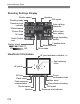Owner's Manual
Table Of Contents
- Quick Reference Guide
- Instruction Manual
- Conventions Used in This Manual
- Table of Contents
- Quick Start Guide
- Supplied Accessories
- Parts & Controls
- Getting Started
- Attaching the Strap
- Charging the Battery
- Installing / Removing the Battery
- Installing / Removing a Memory Card
- Using the LCD Monitor
- Power On
- Date & Time Set
- Setting the Language
- Attaching & Detaching a Lens
- Lens Image Stabilizer
- Basic Operation
- Using the Quick Control Shooting Functions
- Menu Operations
- Formatting a Memory Card
- Switching the LCD Monitor Display
- Feature Guide
- Basic Shooting & Image Playback
- Advanced Shooting Operations
- Program AE
- Setting the Image-Recording Quality
- Changing the ISO Speed
- Changing the AF Mode
- Selecting the AF Point
- Subjects Difficult to Focus
- Continuous Shooting
- Self-Timer
- Using the Built-in Flash
- Action Shots
- Changing Depth of Field
- Manual Exposure
- Automatic Depth of Field
- Changing the Metering Mode
- Setting Exposure Compensation
- Auto Exposure Bracketing
- Locking the Exposure
- Locking the Flash Exposure
- Correcting the Image’s Dark Corners
- Customizing Image Characteristics
- Registering Preferred Image Characteristics
- Matching the Light Source
- Adjusting the Color Tone for the Light Source
- Setting the Color Reproduction Range
- Mirror Lock-up to Reduce Camera Shake
- Live View Shooting
- Shooting Movies
- Handy Features
- Silencing the Beeper
- Card Reminder
- Setting Image Review Time
- Setting Auto Power-Off Time
- Adjusting LCD Monitor Brightness
- Creating and Selecting a Folder
- File Numbering Methods
- Setting Copyright Information
- Auto Rotate of Vertical Images
- Checking Camera Settings
- Restore Default Settings
- Turning the LCD Monitor Off / On
- Changing the Shooting Settings Screen Color
- Setting the Flash
- Automatic Sensor Cleaning
- Appending Dust Delete Data
- Manual Sensor Cleaning
- Wireless Flash Photography
- Image Playback
- Post-Processing Images
- Printing Images
- Customizing the Camera
- Reference
- Troubleshooting
- Error Codes
- Specs
- Software Start Guide
- Quick Reference Guide
- Index
- Do More with Macro
- Great Photography IS Easy
- Flash Classroom
- Scans of CD-ROMs
- Lens Warranty
- Camera Warranty
302
EOS DIGITAL Solution Disk
This disk contains various software for EOS DIGITAL
cameras.
With the camera connected to a personal computer, EOS Utility enables
you to transfer still photos and movies shot with the camera to the
computer. You can also use the personal computer to set various
camera settings and shoot remotely with the computer connected to the
camera. Also, you can copy background music tracks, such as EOS
Sample Music*, to the card.
* Five original background music tracks provided by Canon. Use EOS Utility to
copy the background music tracks to the card, and you can play the
background music during playback of video snapshot albums, movies, and
slide shows with the camera.
This software is recommended for users who mainly shoot RAW
images. You can view, edit, process, and print RAW images at high
speed. You can also edit JPEG images while retaining the original
images.
This software is recommended for users who mainly shoot JPEG
images. You can easily view, edit, organize, and print JPEG images.
You can also play and edit movies (MOV files) and video snapshot
albums and extract still photos from movies.
You can edit Picture Styles and create and save original Picture Style
files. This software is aimed at advanced users who are experienced in
processing images.
Software Start Guide
EOS Utility
Digital Photo Professional
ZoomBrowser EX (Win) / ImageBrowser (Mac)
Picture Style Editor